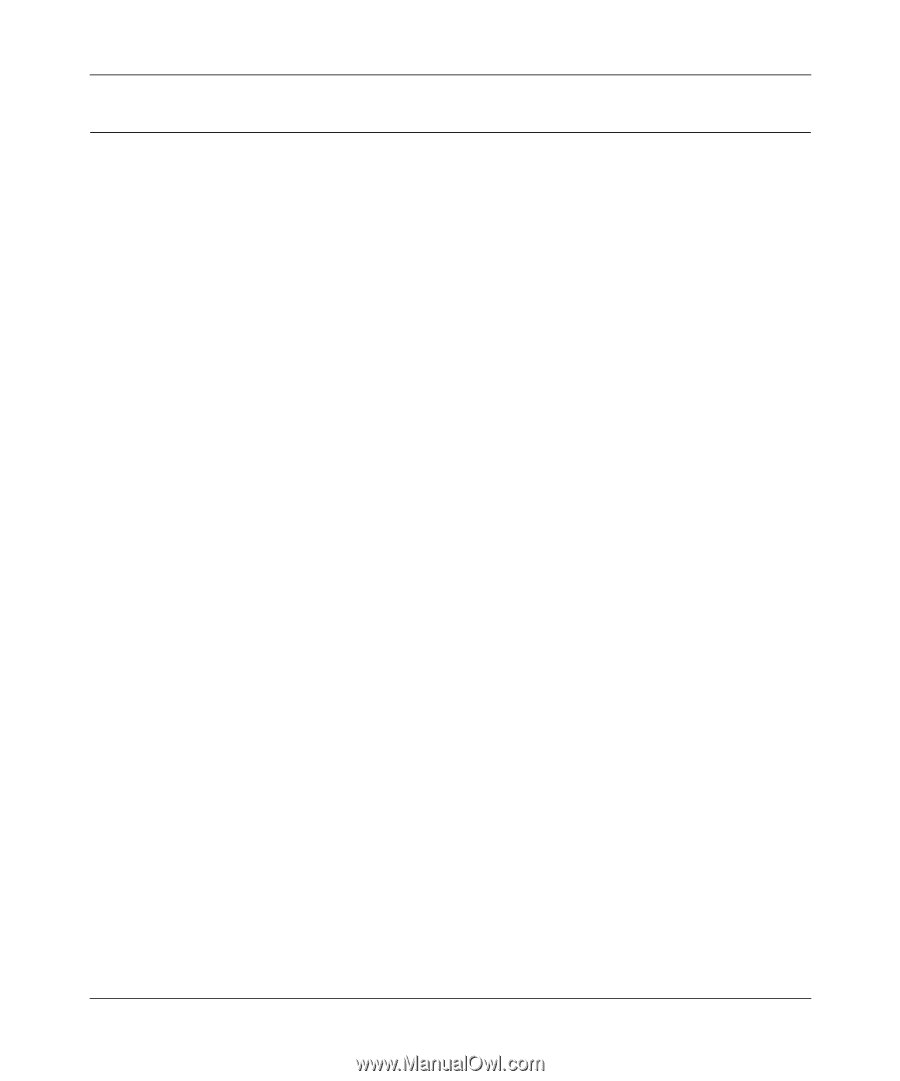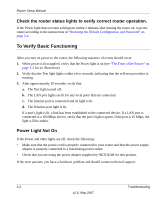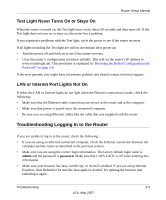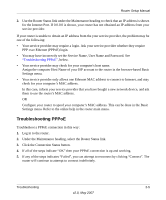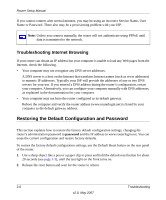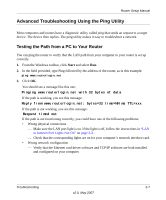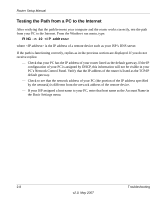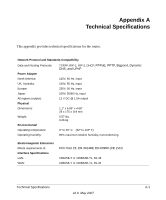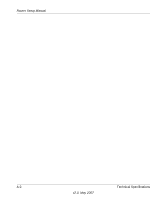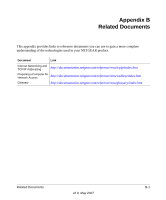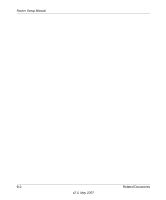Netgear WGR614v8 WGR614v8 Setup Manual - Page 23
Advanced Troubleshooting Using the Ping Utility, Testing the Path from a PC to Your Router - driver
 |
View all Netgear WGR614v8 manuals
Add to My Manuals
Save this manual to your list of manuals |
Page 23 highlights
Router Setup Manual Advanced Troubleshooting Using the Ping Utility Most computers and routers have a diagnostic utility called ping that sends an request to a target device. The device then replies. The ping utility makes it easy to troubleshoot a network. Testing the Path from a PC to Your Router You can ping the router to verify that the LAN path from your computer to your router is set up correctly. 1. From the Windows toolbar, click Start and select Run. 2. In the field provided, type Ping followed by the address of the router, as in this example: ping www.routerlogin.net 3. Click OK. You should see a message like this one: Pinging www.routerlogin.net with 32 bytes of data If the path is working, you see this message: Reply from www.routerlogin.net: bytes=32 time=NN ms TTL=xxx If the path is not working, you see this message: Request timed out If the path is not functioning correctly, you could have one of the following problems: • Wrong physical connections - Make sure the LAN port light is on. If the light is off, follow the instructions in "LAN or Internet Port Lights Not On" on page 2-3. - Check that the corresponding lights are on for your computer's network interface card. • Wrong network configuration - Verify that the Ethernet card driver software and TCP/IP software are both installed and configured on your computer. Troubleshooting 2-7 v2.0, May 2007