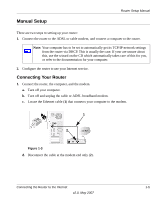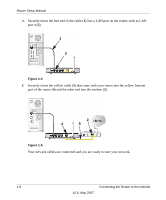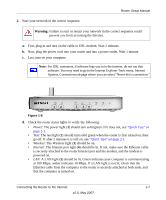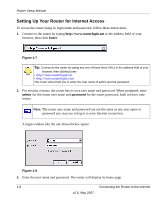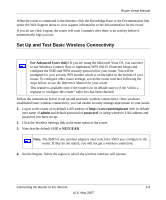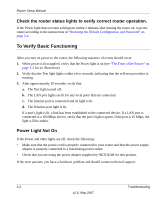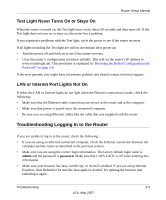Netgear WGR614v8 WGR614v8 Setup Manual - Page 14
Implement Appropriate Wireless Security, Product Registration, Support, and Documentation
 |
View all Netgear WGR614v8 manuals
Add to My Manuals
Save this manual to your list of manuals |
Page 14 highlights
Router Setup Manual 5. Click Apply to save your changes. Note: If you are configuring the router from a wireless computer and you change the router's SSID, channel, or security settings, you will lose your wireless connection when you click Apply. You must then change the wireless settings of your computer to match the router's new settings. 6. Configure and test your computers for wireless connectivity. Program the wireless adapter of your computers to have the same wireless network name (SSID) as the router. Check that they have a wireless link and are able to obtain an IP address by DHCP from the router. Implement Appropriate Wireless Security Warning: Indoors, computers can connect over 802.11g wireless networks at a maximum range of up to 300 feet. Such distances can allow for others outside of your immediate area to access your network. Unlike wired network data, your wireless data transmissions can extend beyond your walls and can be received by anyone with a compatible adapter. For this reason, use the security features of your wireless equipment. The router provides highly effective security features which are covered in detail in full reference manual that is available from a link on the CD as well as a link in the main menu of your router. Follow the instructions in the full manual and in the router help screens to deploy the security features appropriate to your needs. Product Registration, Support, and Documentation Register your product at http://www.NETGEAR.com/register. Registration is required before you can use our telephone support service. Product updates and Web support are always available by going to: http://kbserver.netgear.com/. Documentation is available on the CD, on the support Web site, and on the documentation Web site. When the router is connected to the Internet, click the Knowledge Base or the Documentation link under the Web Support menu to view support information or the documentation for the router. 1-10 v2.0, May 2007 Connecting the Router to the Internet