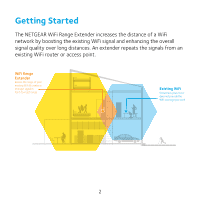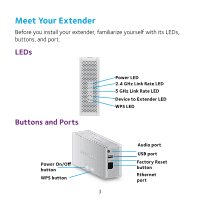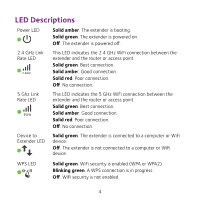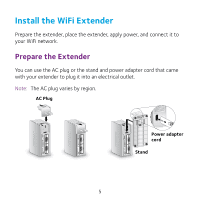Netgear WN3500RP Installation Guide
Netgear WN3500RP Manual
 |
View all Netgear WN3500RP manuals
Add to My Manuals
Save this manual to your list of manuals |
Netgear WN3500RP manual content summary:
- Netgear WN3500RP | Installation Guide - Page 1
Installation N600 WiFi Range Extender Model WN3500RP - Netgear WN3500RP | Installation Guide - Page 2
Getting Started The NETGEAR WiFi Range Extender increases the distance of a WiFi network by boosting the existing WiFi signal and enhancing the overall signal quality over long distances. An extender repeats the signals from an existing WiFi router or access point. 2 - Netgear WN3500RP | Installation Guide - Page 3
Your Extender Before you install your extender, familiarize yourself with its LEDs, buttons, and port. LEDs Buttons and Ports Power On/Off button WPS button Power LED 2.4 GHz Link Rate LED 5 GHz Link Rate LED Device to Extender LED WPS LED Audio port USB port Factory Reset button Ethernet port 3 - Netgear WN3500RP | Installation Guide - Page 4
is powered off. 2.4 GHz Link Rate LED This LED indicates the 2.4 GHz WiFi connection between the extender and the router or access point. Solid green. Best connection. Solid amber. Good connection. Solid red. Poor connection. Off. No connection. 5 Ghz Link Rate LED This LED indicates the - Netgear WN3500RP | Installation Guide - Page 5
Install the WiFi Extender Prepare the extender, place the extender, apply power, and connect it to your WiFi network. Prepare the Extender You can use the AC plug or the stand and power adapter cord that came with your extender to plug it into an electrical outlet. Note: The AC plug varies by - Netgear WN3500RP | Installation Guide - Page 6
during the initial setup process. 2. Plug the extender into an electrical outlet. The Power LED lights green. If the Power LED does not light, press the Power On/Off button. Connect to an Existing WiFi Network To extend the range of your WiFi network, you must connect the extender to your existing - Netgear WN3500RP | Installation Guide - Page 7
are using WEP security, follow the instructions in Connect with Web Browser Setup on page 9. 1. Press the WPS button on the extender. The WPS LED blinks. 2. Within two minutes, press the WPS button on your router or access point. The WPS LED on the extender lights solid green, the 2.4 GHz Link Rate - Netgear WN3500RP | Installation Guide - Page 8
your computer or WiFi devices to the new extended WiFi network. Use the same WiFi password that you use for your WiFi router. 6. Unplug the extender and move it to a new location closer to the area with a poor WiFi signal. The location that you choose must be within the range of your existing - Netgear WN3500RP | Installation Guide - Page 9
takes you directly to the NETGEAR genie web browser setup. If you are not automatically directed to NETGEAR genie, launch a web browser and enter www.mywifiext.net in the address field. Enter admin for the user name and password for the password. The extender searches for WiFi networks in your area - Netgear WN3500RP | Installation Guide - Page 10
3. Select a 2.4 GHz WiFi network to extend and click the Continue button. 4. Type the network password (also called passphrase or security key) in the Password field and click the Continue button. 5. Select a 5 GHz WiFi network and click the Continue button. If your router does not support the 5 GHz - Netgear WN3500RP | Installation Guide - Page 11
The settings are applied and the following screen displays. On iPads, iPhones, and MacBook computers, this screen automatically closes. 8. Use a WiFi network manager on the computer or WiFi device to connect to the extender's newly created WiFi network. Repeat this step for all of your computers and - Netgear WN3500RP | Installation Guide - Page 12
new location closer to the area with a poor WiFi signal. The location that you choose must be within the range of your existing WiFi router network. 12. Plug the extender into an electrical outlet. The Power LED lights green. If the Power LED does not light, press the Power On/Off button. Use the - Netgear WN3500RP | Installation Guide - Page 13
an Ethernet cable. That device can then access your existing network through the WiFi connection. Extender WiFi router Blu-ray player Stream Music Using DLNA or AirPlay You can use DLNA or AirPlay to stream music to speakers or audio systems connected to the extender's audio jack. The USB port on - Netgear WN3500RP | Installation Guide - Page 14
with the computer or WiFi device is established, the Device to Extender LED lights. 2. Launch a web browser. 3. Enter www.mywifiext.net in the address field of the browser. A login screen displays. 4. Enter admin for the user name and password for the password. NETGEAR genie displays. 5. Make any - Netgear WN3500RP | Installation Guide - Page 15
user manual, which is available at http://support.netgear.com. The web browser setup guide keeps asking me for my network password (passphrase) or security key, and I am sure that I entered the correct password. What can I do? The extender is probably placed at the borderline of the range covered - Netgear WN3500RP | Installation Guide - Page 16
If you entered the wrong passphrase, your wireless device is not able to get the IP address from the extender. You must reset the extender to its factory default settings to get the IP address back. How do I restore the extender to its factory default settings? 1. Use a sharp object such as a pen or - Netgear WN3500RP | Installation Guide - Page 17
troubleshooting steps: • Make sure that your computer is set up to use DHCP (most are). • Make sure that the Device to Extender LED is green and that you have a valid IP address. • Relaunch the web browser and type www.mywifiext.net in the address field. Enter admin for the user name and password - Netgear WN3500RP | Installation Guide - Page 18
your router's MAC filter, wireless access control, or ACL is enabled, the WiFi device connects to the extender but cannot get an IP address from the extender and cannot access the Internet. To allow the WiFi device to receive an IP address from the extender and access the Internet, you must provide - Netgear WN3500RP | Installation Guide - Page 19
A login screen displays. c. Enter admin for the user name and password for the password. 5. Select Maintenance > Attached Devices. The Attached Devices screen displays the MAC addresses and virtual MAC addresses for computers and WiFi devices that are connected to the extender network. 6. On the - Netgear WN3500RP | Installation Guide - Page 20
you can use NETGEAR telephone support. NETGEAR recommends registering your product through the NETGEAR website. For product updates and web support, visit http://support.netgear.com. NETGEAR recommends that you use only the official NETGEAR support resources. You can get the user manual online at
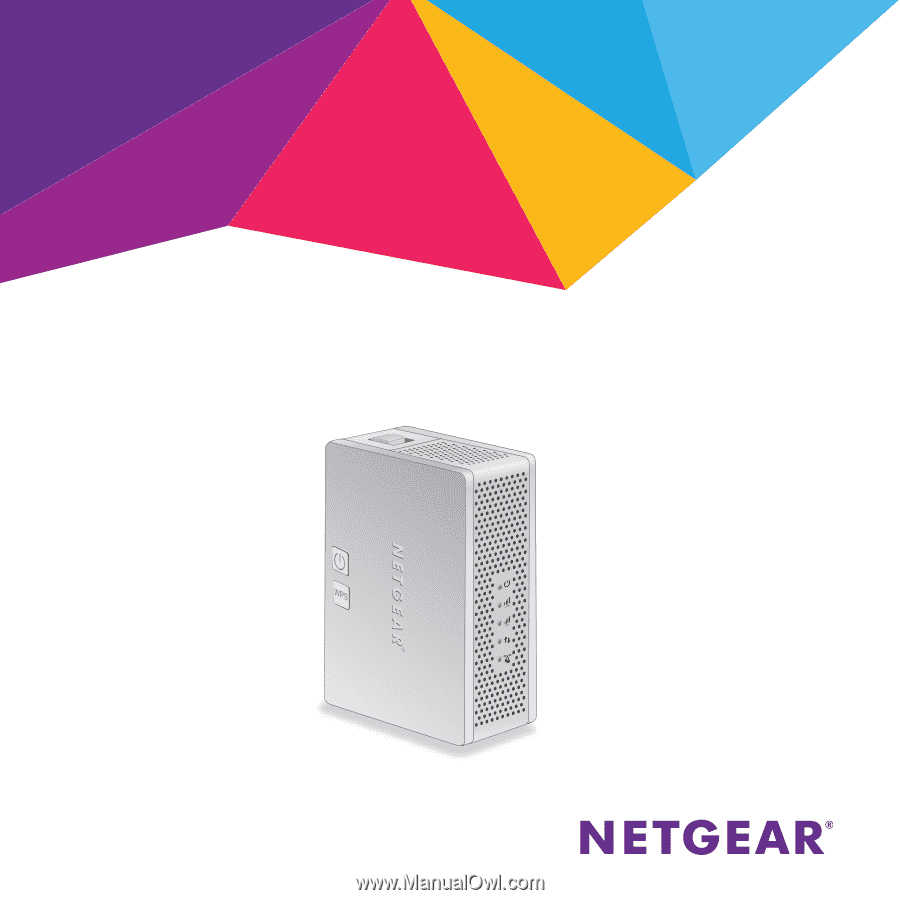
Installation
N600 WiFi Range Extender
Model WN3500RP