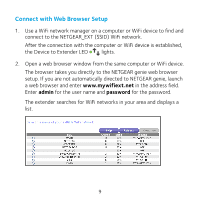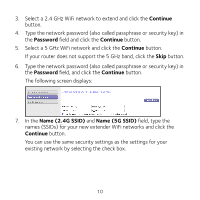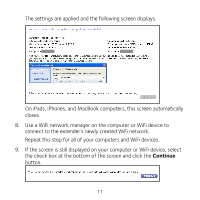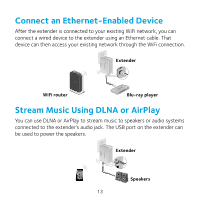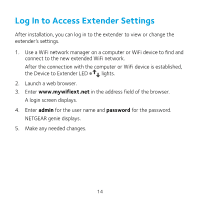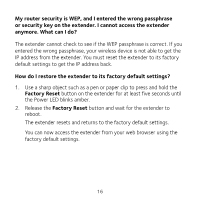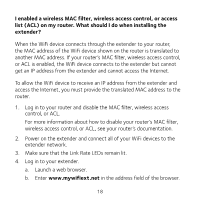Netgear WN3500RP Installation Guide - Page 14
Log In to Access Extender Settings - install
 |
View all Netgear WN3500RP manuals
Add to My Manuals
Save this manual to your list of manuals |
Page 14 highlights
Log In to Access Extender Settings After installation, you can log in to the extender to view or change the extender's settings. 1. Use a WiFi network manager on a computer or WiFi device to find and connect to the new extended WiFi network. After the connection with the computer or WiFi device is established, the Device to Extender LED lights. 2. Launch a web browser. 3. Enter www.mywifiext.net in the address field of the browser. A login screen displays. 4. Enter admin for the user name and password for the password. NETGEAR genie displays. 5. Make any needed changes. 14
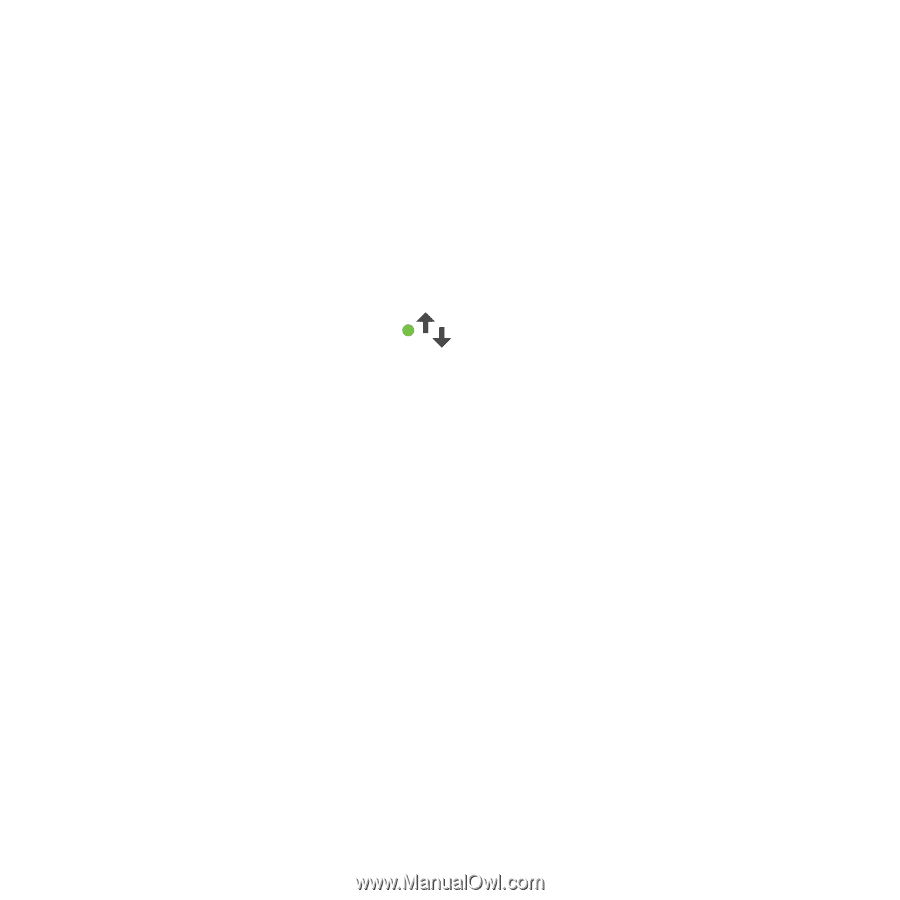
14
Log In to Access Extender Settings
After installation, you can log in to the extender to view or change the
extender’s settings.
1.
Use a WiFi network manager on a computer or WiFi device to find and
connect to the new extended WiFi network.
After the connection with the computer or WiFi device is established,
the Device to Extender LED
lights.
2.
Launch a web browser.
3.
Enter
www.mywifiext.net
in the address field of the browser.
A login screen displays.
4.
Enter
admin
for the user name and
password
for the password.
NETGEAR genie displays.
5.
Make any needed changes.