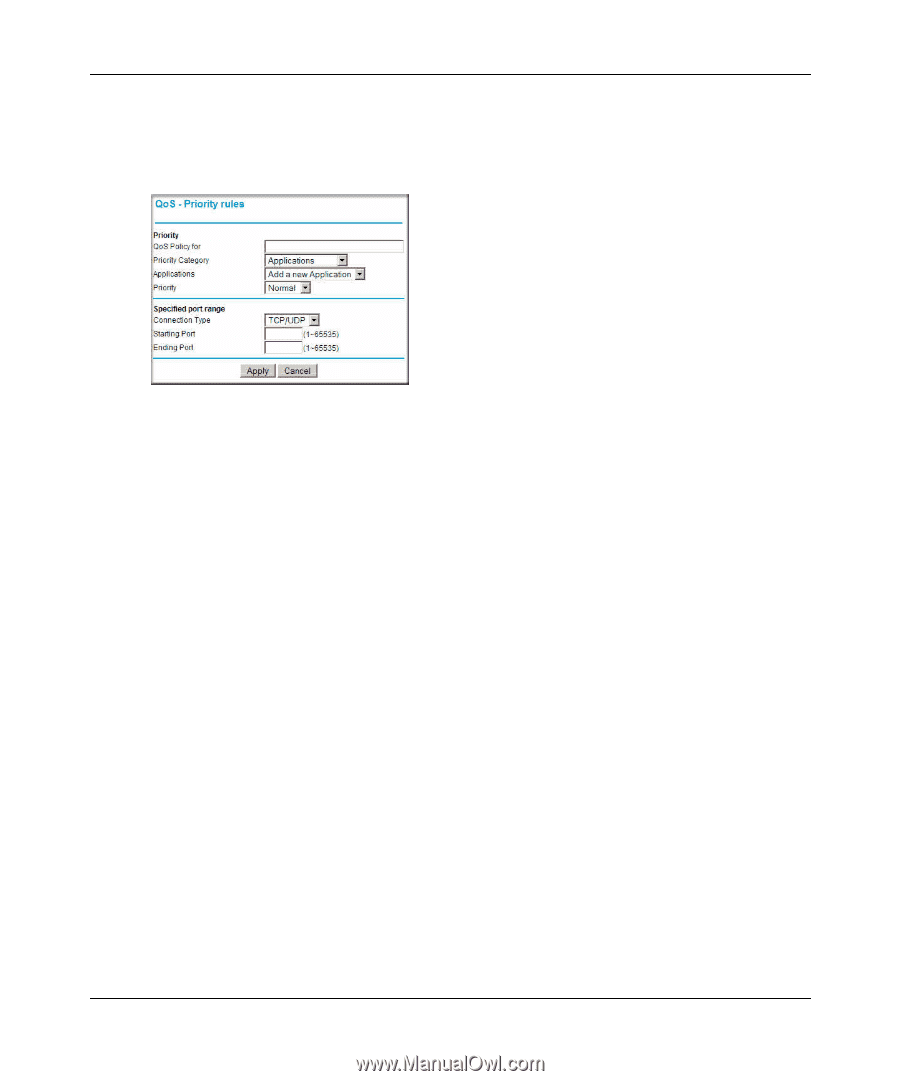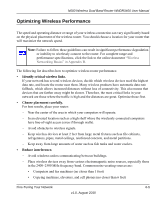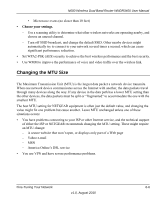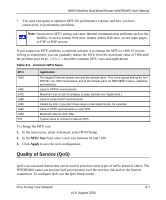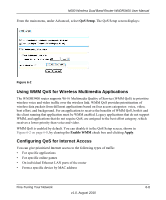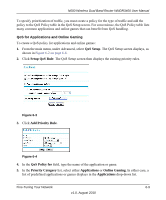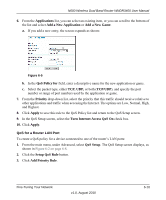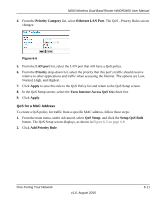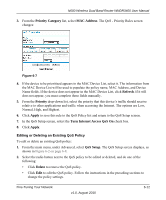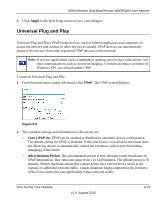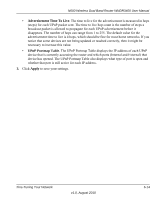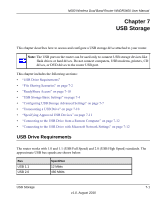Netgear WNDR3400 WNDR3400 User Manual - Page 108
Turn Internet Access QoS On, Add a New Game - drops internet
 |
UPC - 606449071146
View all Netgear WNDR3400 manuals
Add to My Manuals
Save this manual to your list of manuals |
Page 108 highlights
N600 Wireless Dual Band Router WNDR3400 User Manual 6. From the Applications list, you can select an existing item, or you can scroll to the bottom of the list and select Add a New Application or Add a New Game. a. If you add a new entry, the screen expands as shown: Figure 6-5 b. In the QoS Policy for field, enter a descriptive name for the new application or game. c. Select the packet type, either TCP, UDP, or both (TCP/UDP), and specify the port number or range of port numbers used by the application or game. 7. From the Priority drop-down list, select the priority that this traffic should receive relative to other applications and traffic when accessing the Internet. The options are Low, Normal, High, and Highest. 8. Click Apply to save this rule to the QoS Policy list and return to the QoS Setup screen. 9. In the QoS Setup screen, select the Turn Internet Access QoS On check box. 10. Click Apply. QoS for a Router LAN Port To create a QoS policy for a device connected to one of the router's LAN ports: 1. From the main menu, under Advanced, select QoS Setup. The QoS Setup screen displays, as shown in Figure 6-2 on page 6-8. 2. Click the Setup QoS Rule button. 3. Click Add Priority Rule. Fine-Tuning Your Network v1.0, August 2010 6-10