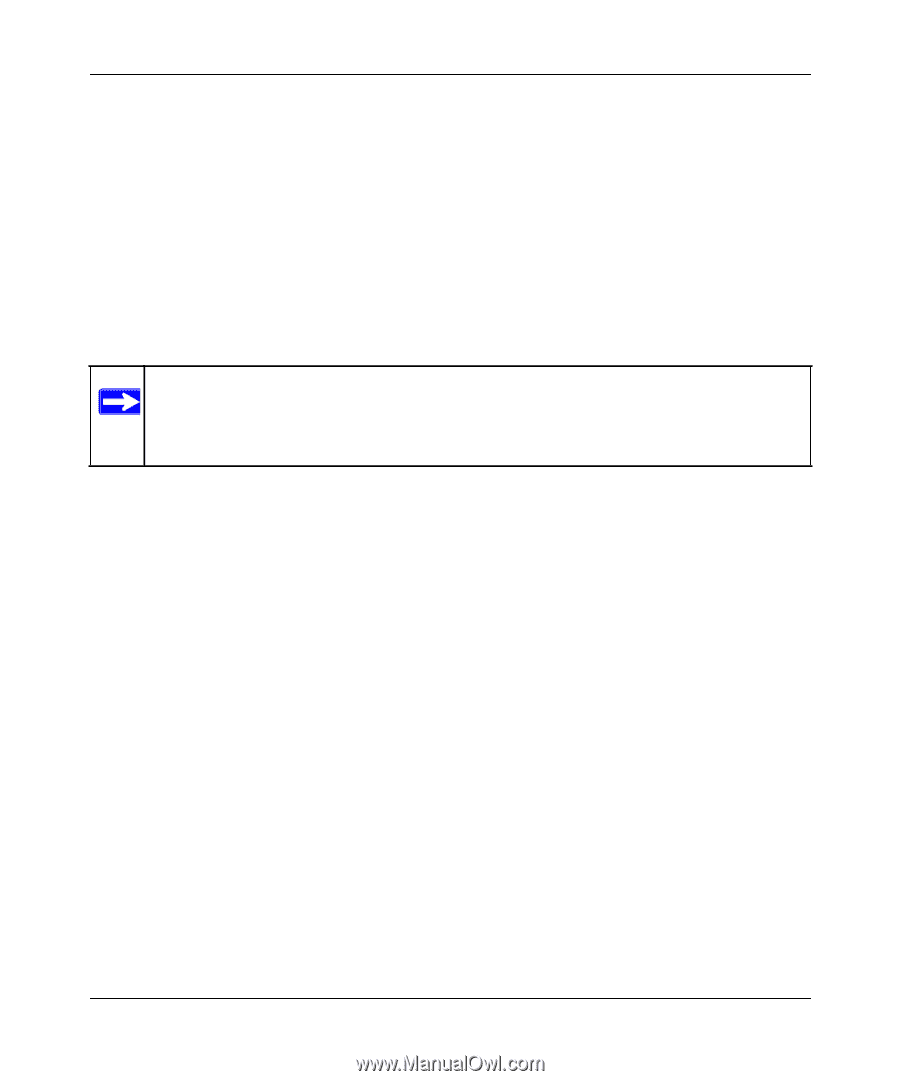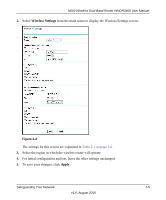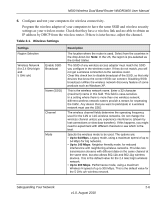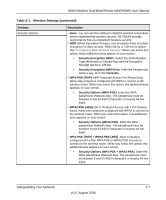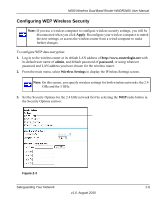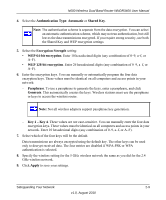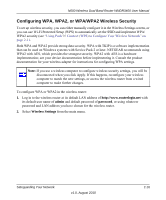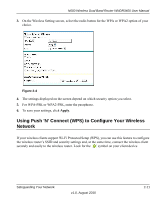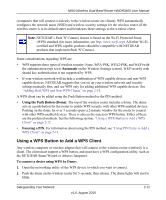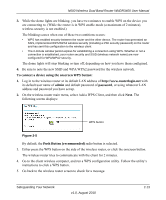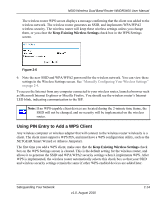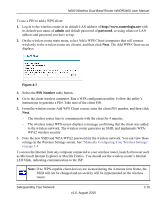Netgear WNDR3400 WNDR3400 User Manual - Page 32
Configuring WPA, WPA2, or WPA/WPA2 Wireless Security - software
 |
UPC - 606449071146
View all Netgear WNDR3400 manuals
Add to My Manuals
Save this manual to your list of manuals |
Page 32 highlights
N600 Wireless Dual Band Router WNDR3400 User Manual Configuring WPA, WPA2, or WPA/WPA2 Wireless Security To set up wireless security, you can either manually configure it in the Wireless Settings screen, or you can use Wi-Fi Protected Setup (WPS) to automatically set the SSID and implement WPA/ WPA2 security (see "Using Push 'N' Connect (WPS) to Configure Your Wireless Network" on page 2-11. Both WPA and WPA2 provide strong data security. WPA with TKIP is a software implementation that can be used on Windows systems with Service Pack 2 or later. NETGEAR recommends using WPA2 with AES, which provides the strongest security. WPA2 with AES is a hardware implementation; see your device documentation before implementing it. Consult the product documentation for your wireless adapter for instructions for configuring WPA settings. Note: If you use a wireless computer to configure wireless security settings, you will be disconnected when you click Apply. If this happens, reconfigure your wireless computer to match the new settings, or access the wireless router from a wired computer to make further changes. To configure WPA or WPA2 in the wireless router: 1. Log in to the wireless router at its default LAN address of http://www.routerlogin.net with its default user name of admin and default password of password, or using whatever password and LAN address you have chosen for the wireless router. 2. Select Wireless Settings from the main menu. Safeguarding Your Network v1.0, August 2010 2-10