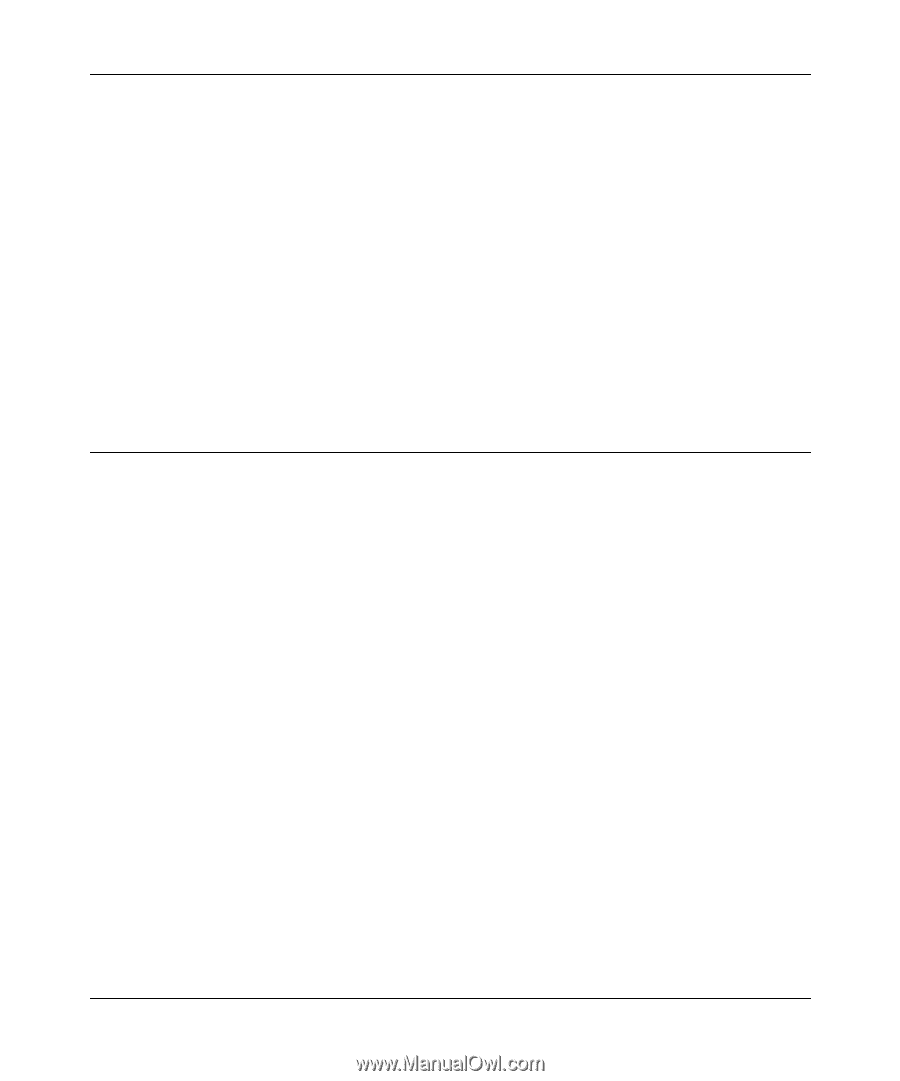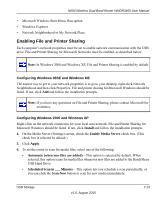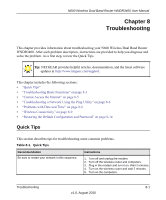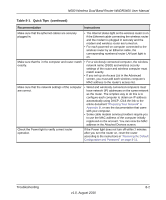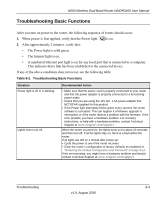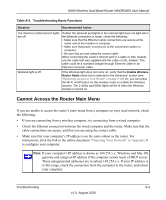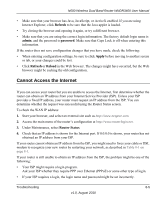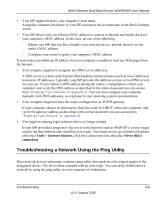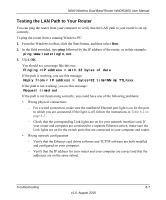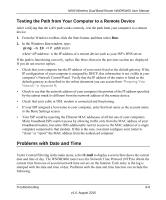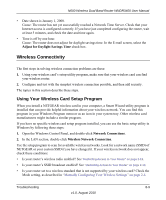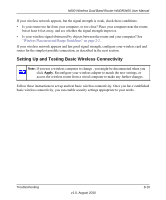Netgear WNDR3400 WNDR3400 User Manual - Page 130
Cannot Access the Internet, Refresh, admin, password, Apply, Reload, Router Status
 |
UPC - 606449071146
View all Netgear WNDR3400 manuals
Add to My Manuals
Save this manual to your list of manuals |
Page 130 highlights
N600 Wireless Dual Band Router WNDR3400 User Manual • Make sure that your browser has Java, JavaScript, or ActiveX enabled. If you are using Internet Explorer, click Refresh to be sure that the Java applet is loaded. • Try closing the browser and opening it again, or try a different browser. • Make sure that you are using the correct login information. The factory default login name is admin, and the password is password. Make sure that Caps Lock is off when entering this information. If the router does not save configuration changes that you have made, check the following: • When entering configuration settings, be sure to click Apply before moving to another screen or tab, or your changes could be lost. • Click Refresh or Reload in the Web browser. The changes might have occurred, but the Web browser might be caching the old configuration. Cannot Access the Internet If you can access your router but you are unable to access the Internet, first determine whether the router can obtain an IP address from your Internet Service Provider (ISP). Unless your ISP provides a fixed IP address, your router must request an IP address from the ISP. You can determine whether the request was successful using the Router Status screen. To check the WAN IP address: 1. Start your browser, and select an external site such as http://www.netgear.com. 2. Access the main menu of the router's configuration at http://www.routerlogin.net. 3. Under Maintenance, select Router Status. 4. Check that an IP address is shown for the Internet port. If 0.0.0.0 is shown, your router has not obtained an IP address from your ISP. If your router cannot obtain an IP address from the ISP, you might need to force your cable or DSL modem to recognize your new router by restarting your network, as described in Table 8-1 on page 8-1. If your router is still unable to obtain an IP address from the ISP, the problem might be one of the following: • Your ISP might require a login program. Ask your ISP whether they require PPP over Ethernet (PPPoE) or some other type of login. • If your ISP requires a login, the login name and password might be set incorrectly. Troubleshooting 8-5 v1.0, August 2010