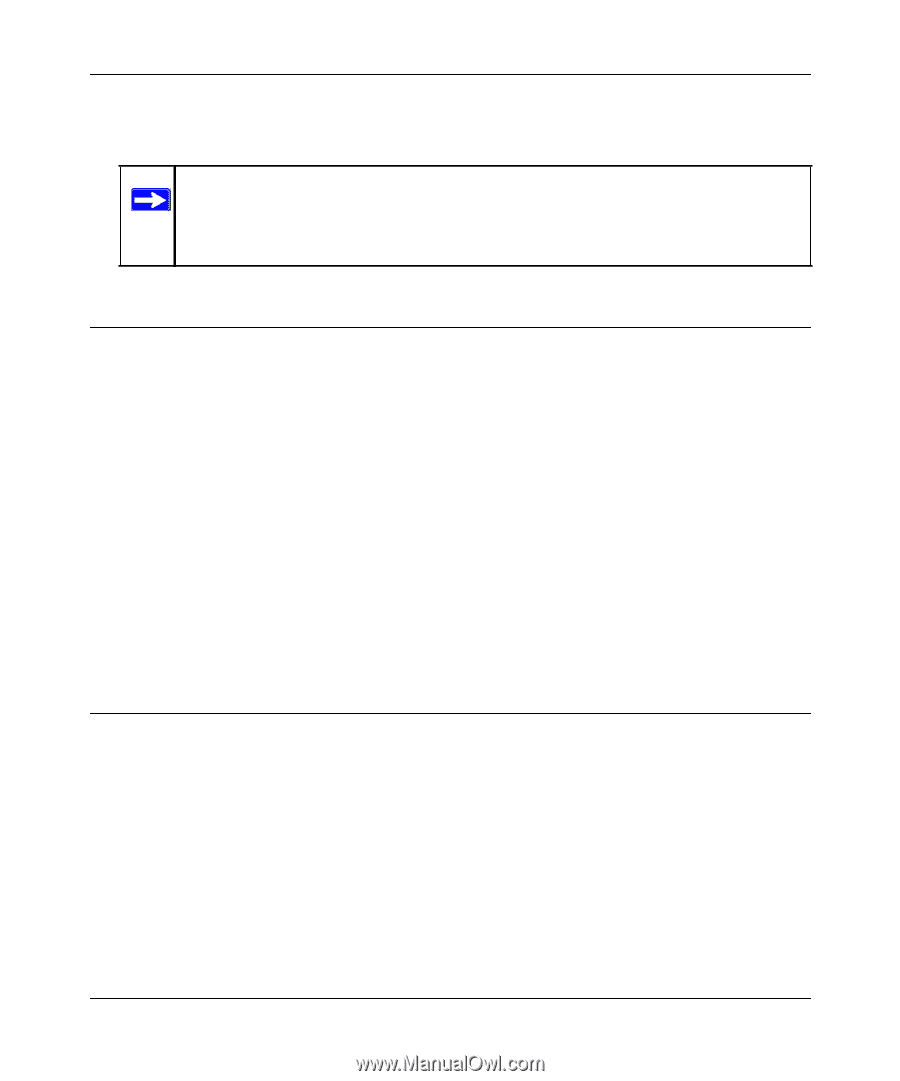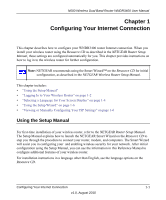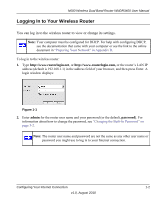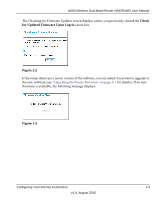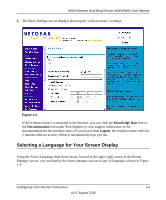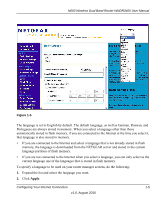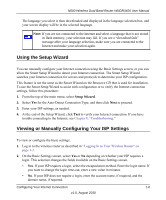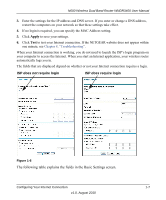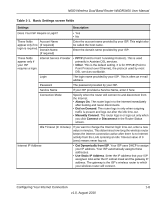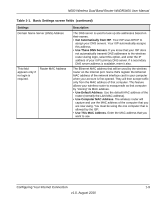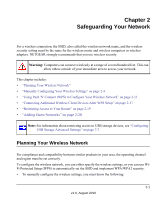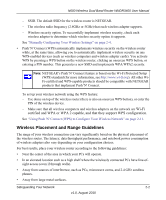Netgear WNDR3400 WNDR3400 User Manual - Page 19
Using the Setup Wizard, Viewing or Manually Configuring Your ISP Settings, Setup Wizard - login
 |
UPC - 606449071146
View all Netgear WNDR3400 manuals
Add to My Manuals
Save this manual to your list of manuals |
Page 19 highlights
N600 Wireless Dual Band Router WNDR3400 User Manual The language you select is then downloaded and displayed in the language selection box, and your screen display will be in the selected language. Note: If you are not connected to the Internet and select a language that is not stored in flash memory, your selection may fail. If you see a "download fails" message after your language selection, make sure you are connected to the Internet and make your selection again. Using the Setup Wizard You can manually configure your Internet connection using the Basic Settings screen, or you can allow the Smart Setup Wizard to detect your Internet connection. The Smart Setup Wizard searches your Internet connection for servers and protocols to determine your ISP configuration. This feature is not the same as the Smart Wizard on the Resource CD that is used for installation. To use the Smart Setup Wizard to assist with configuration or to verify the Internet connection settings, follow this procedure: 1. From the top of the main menu, select Setup Wizard. 2. Select Yes for the Auto-Detect Connection Type, and then click Next to proceed. 3. Enter your ISP settings, as needed. 4. At the end of the Setup Wizard, click Test to verify your Internet connection. If you have trouble connecting to the Internet, see Chapter 8, "Troubleshooting." Viewing or Manually Configuring Your ISP Settings To view or configure the basic settings: 1. Log in to the wireless router as described in "Logging In to Your Wireless Router" on page 1-2. 2. On the Basic Settings screen, select Yes or No depending on whether your ISP requires a login. This selection changes the fields available on the Basic Settings screen. • Yes. If your ISP requires a login, select the encapsulation method. Enter the login name. If you want to change the login time-out, enter a new value in minutes. • No. If your ISP does not require a login, enter the account name, if required, and the domain name, if required. Configuring Your Internet Connection 1-6 v1.0, August 2010