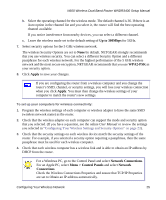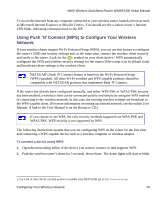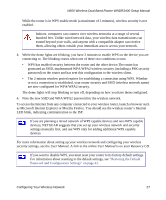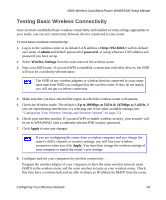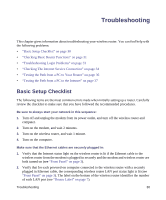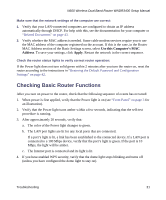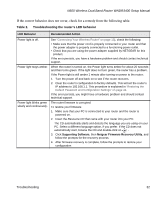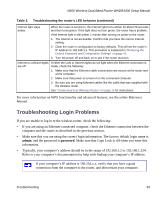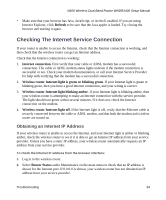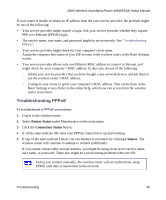Netgear WNDR3400v1 WNDR3400 Setup Manual - Page 33
Troubleshooting, Basic Setup Checklist - problems
 |
View all Netgear WNDR3400v1 manuals
Add to My Manuals
Save this manual to your list of manuals |
Page 33 highlights
Troubleshooting This chapter gives information about troubleshooting your wireless router. You can find help with the following problems: • "Basic Setup Checklist" on page 30 • "Checking Basic Router Functions" on page 31 • "Troubleshooting Login Problems" on page 33 • "Checking The Internet Service Connection" on page 34 • "Testing the Path from a PC to Your Router" on page 36 • "Testing the Path from a PC to the Internet" on page 37 Basic Setup Checklist The following items are the most common errors made when initially setting up a router. Carefully review the checklist to make sure that you have followed the recommended procedures. Be sure to always start your network in this sequence: 1. Turn off and unplug the modem from its power outlet, and turn off the wireless router and computer. 2. Turn on the modem, and wait 2 minutes. 3. Turn on the wireless router, and wait 1 minute. 4. Turn on the computer. Make sure that the Ethernet cables are securely plugged in: 1. Verify that the Internet status light on the wireless router is lit if the Ethernet cable to the wireless router from the modem is plugged in securely and the modem and wireless router are both turned on (see "Front Panel" on page 3). 2. Verify that for each powered-on computer connected to the wireless router with a securely plugged in Ethernet cable, the corresponding wireless router LAN port status light is lit (see "Front Panel" on page 3). The label on the bottom of the wireless router identifies the number of each LAN port (see "Router Label" on page 7). Troubleshooting 30