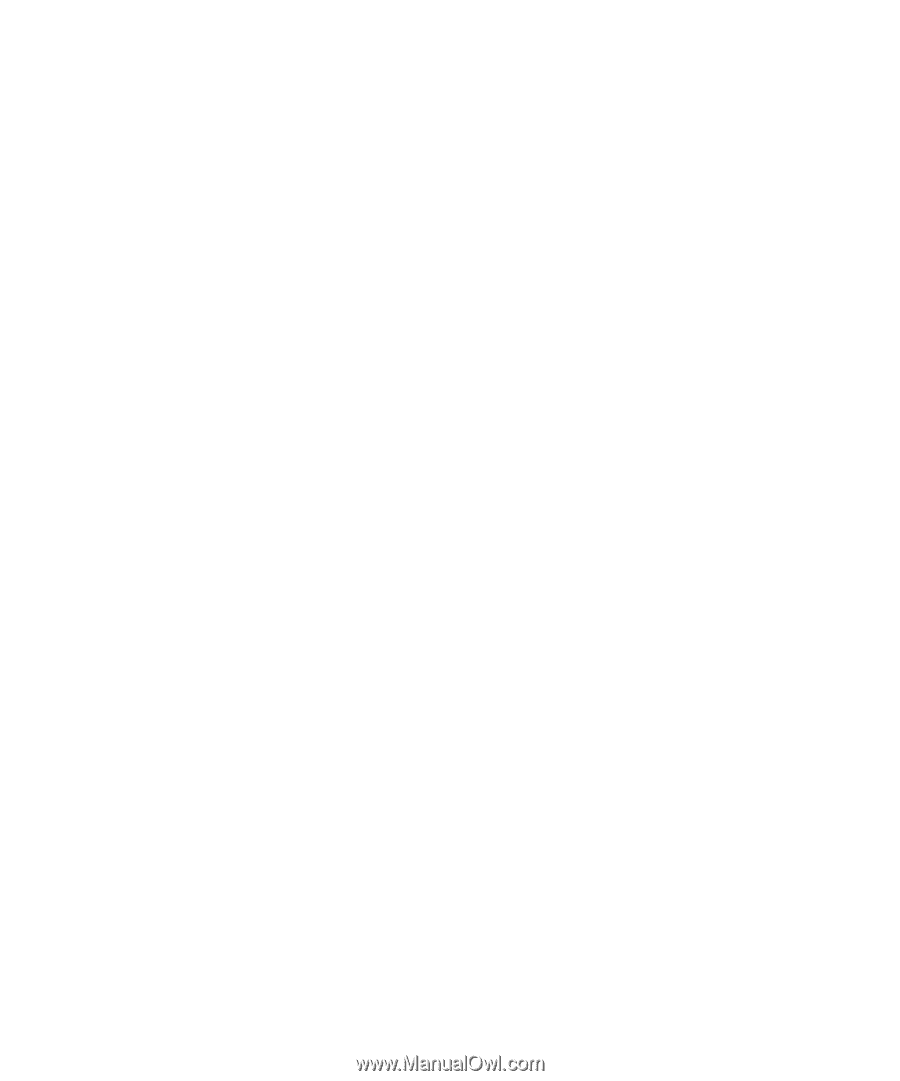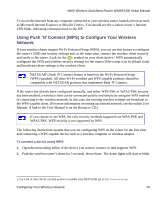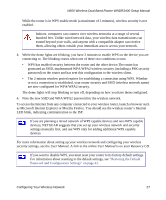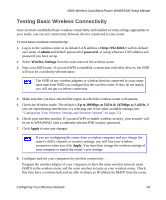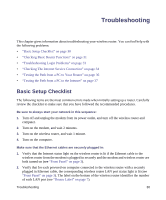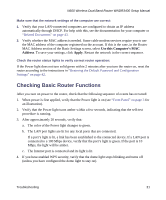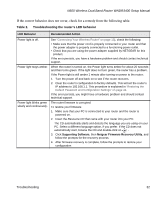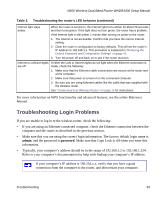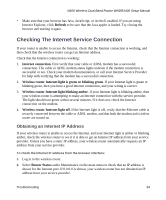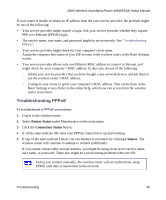Netgear WNDR3400v1 WNDR3400 Setup Manual - Page 34
Checking Basic Router Functions, Use this Computer's MAC, Address, Apply
 |
View all Netgear WNDR3400v1 manuals
Add to My Manuals
Save this manual to your list of manuals |
Page 34 highlights
N600 Wireless Dual Band Router WNDR3400 Setup Manual Make sure that the network settings of the computer are correct: 1. Verify that your LAN-connected computers are configured to obtain an IP address automatically through DHCP. For help with this, see the documentation for your computer or "Related Documents" on page 43. 2. Verify whether the MAC address is needed. Some cable modem services require you to use the MAC address of the computer registered on the account. If this is the case, in the Router MAC Address section of the Basic Settings screen, select Use this Computer's MAC Address. To save your settings, click Apply. Restart the network in the correct sequence. Check the router status lights to verify correct router operation: If the Power light does not turn solid green within 2 minutes after you turn the router on, reset the router according to the instructions in "Restoring the Default Password and Configuration Settings" on page 42. Checking Basic Router Functions After you turn on power to the router, check that the following sequence of events has occurred: 1. When power is first applied, verify that the Power light is on (see "Front Panel" on page 3 for an illustration). 2. Verify that the Power light turns amber within a few seconds, indicating that the self-test procedure is running. 3. After approximately 20 seconds, verify that: a. The color of the Power light changes to green. b. The LAN port lights are lit for any local ports that are connected. If a port's light is lit, a link has been established to the connected device. If a LAN port is connected to a 100 Mbps device, verify that the port's light is green. If the port is 10 Mbps, the light will be amber. c. The Internet port is connected and its light is lit. 4. If you have enabled WPS security, verify that the dome light stops blinking and turns off (unless you have configured the dome light to stay on). Troubleshooting 31