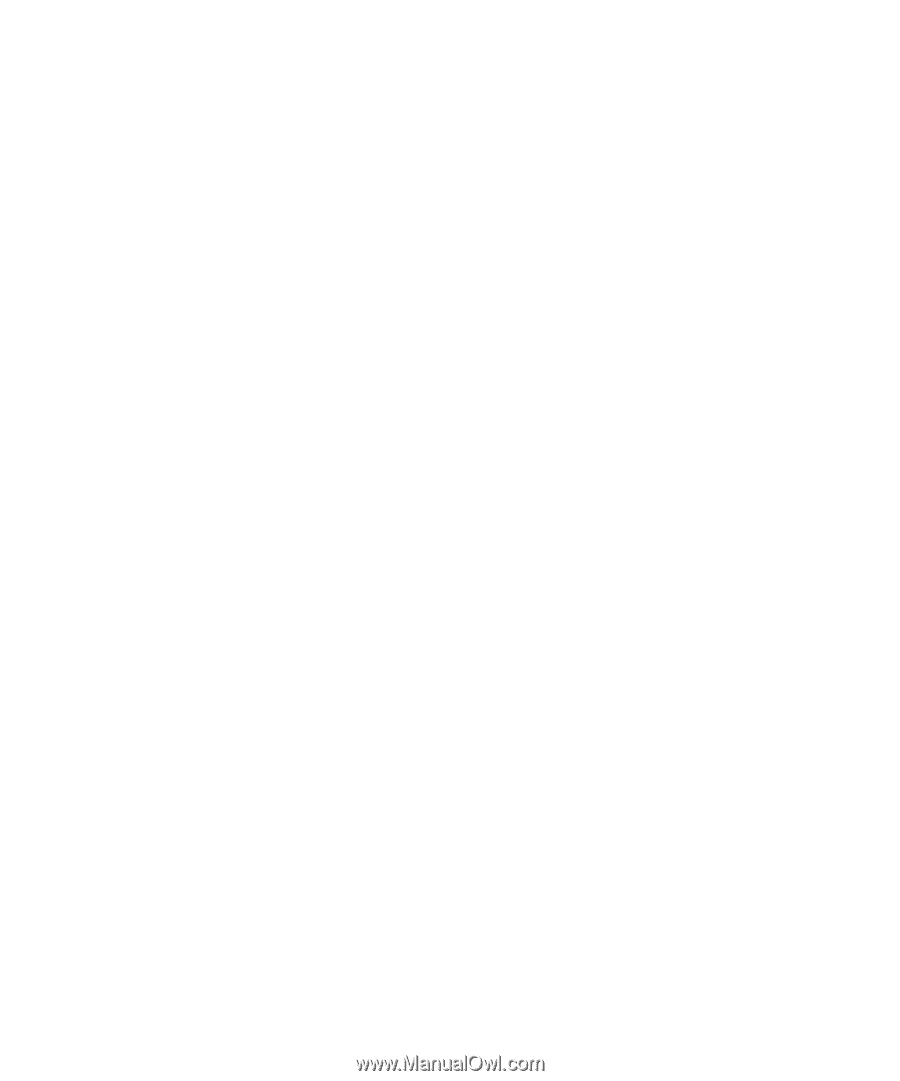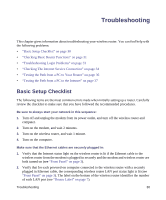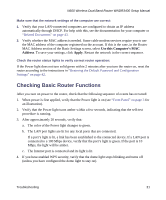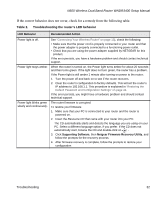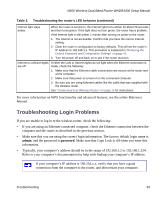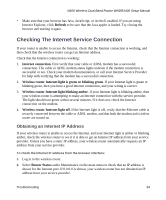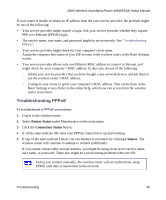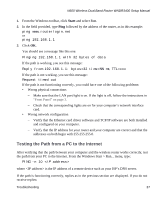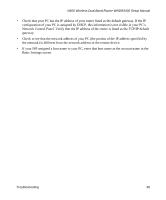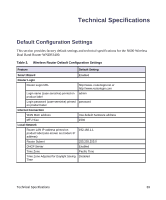Netgear WNDR3400v1 WNDR3400 Setup Manual - Page 37
Checking The Internet Service Connection, Obtaining an Internet IP Address
 |
View all Netgear WNDR3400v1 manuals
Add to My Manuals
Save this manual to your list of manuals |
Page 37 highlights
N600 Wireless Dual Band Router WNDR3400 Setup Manual • Make sure that your browser has Java, JavaScript, or ActiveX enabled. If you are using Internet Explorer, click Refresh to be sure that the Java applet is loaded. Try closing the browser and starting it again. Checking The Internet Service Connection If your router is unable to access the Internet, check that the Internet connection is working, and then check that the wireless router can get an Internet address. Check that the Internet connection is working: 1. Internet connection. First verify that your cable or ADSL modem has a successful connection. The cable or ADSL modem status lights indicate if the modem connection is successful or not. Check your modem documentation, or call your Internet Service Provider for help with verifying that the modem has a successful connection. 2. Wireless router Internet light is green or blinking green. If your Internet light is green or blinking green, then you have a good Internet connection, and your wiring is correct. 3. Wireless router Internet light blinking amber. If your Internet light is blinking amber, then your wireless router is attempting to make an Internet connection with the service provider. The light should turn green within several minutes. If it does not, check the Internet connection on the modem. 4. Wireless router Internet light off. If the Internet light is off, verify that the Ethernet cable is securely connected between the cable or ADSL modem, and that both the modem and wireless router are turned on. Obtaining an Internet IP Address If your wireless router is unable to access the Internet, and your Internet light is amber or blinking amber, check the wireless router to see if it is able to get an Internet IP address from your service provider. Unless you have a static IP address, your wireless router automatically requests an IP address from your service provider. To check the Internet IP address from the browser interface: 1. Log in to the wireless router. 2. Select Router Status under Maintenance on the main menu to check that an IP address is shown for the Internet port. If 0.0.0.0 is shown, your wireless router has not obtained an IP address from your service provider. Troubleshooting 34