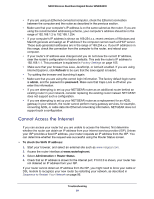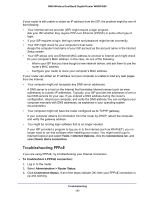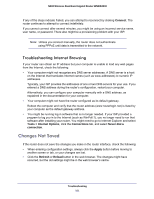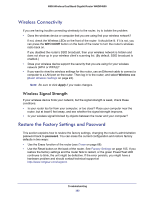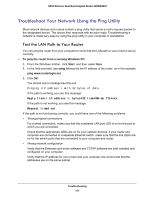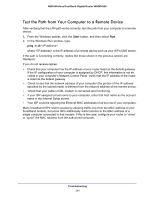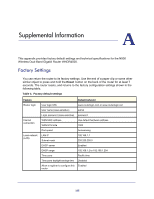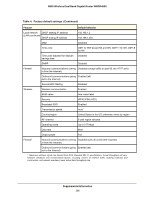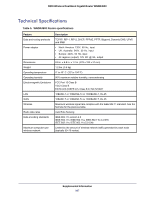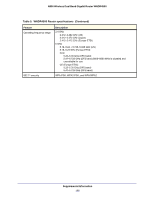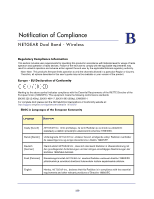Netgear WNDR4500 WNDR4500 User Manual - Page 104
Test the Path from Your Computer to a Remote Device, Start, ping -n 10
 |
View all Netgear WNDR4500 manuals
Add to My Manuals
Save this manual to your list of manuals |
Page 104 highlights
N900 Wireless Dual Band Gigabit Router WNDR4500 Test the Path from Your Computer to a Remote Device After verifying that the LAN path works correctly, test the path from your computer to a remote device. 1. From the Windows toolbar, click the Start button, and then select Run. 2. In the Windows Run window, type: ping -n 10 where is the IP address of a remote device such as your ISP's DNS server. If the path is functioning correctly, replies like those shown in the previous section are displayed. If you do not receive replies: • Check that your computer has the IP address of your router listed as the default gateway. If the IP configuration of your computer is assigned by DHCP, this information is not be visible in your computer's Network Control Panel. Verify that the IP address of the router is listed as the default gateway. • Check to see that the network address of your computer (the portion of the IP address specified by the subnet mask) is different from the network address of the remote device. • Check that your cable or DSL modem is connected and functioning. • If your ISP assigned a host name to your computer, enter that host name as the account name in the Internet Setup screen. • Your ISP could be rejecting the Ethernet MAC addresses of all but one of your computers. Many broadband ISPs restrict access by allowing traffic only from the MAC address of your broadband modem, but some ISPs additionally restrict access to the MAC address of a single computer connected to that modem. If this is the case, configure your router to "clone" or "spoof" the MAC address from the authorized computer. Troubleshooting 104