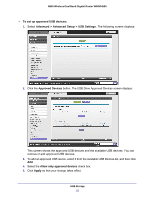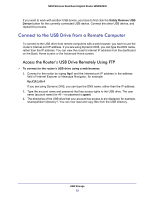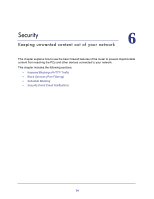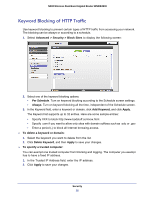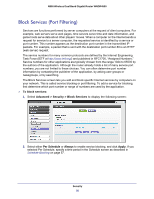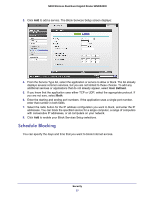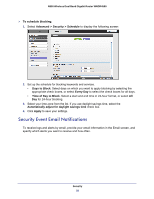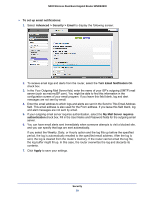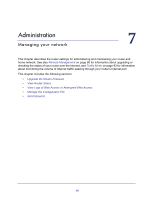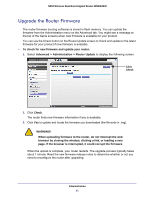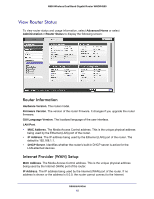Netgear WNDR4500 WNDR4500 User Manual - Page 57
Schedule Blocking, User Defined.
 |
View all Netgear WNDR4500 manuals
Add to My Manuals
Save this manual to your list of manuals |
Page 57 highlights
N900 Wireless Dual Band Gigabit Router WNDR4500 3. Click Add to add a service. The Block Services Setup screen displays: 4. From the Service Type list, select the application or service to allow or block. The list already displays several common services, but you are not limited to these choices. To add any additional services or applications that do not already appear, select User Defined. 5. If you know that the application uses either TCP or UDP, select the appropriate protocol. If you are not sure, select Both. 6. Enter the starting and ending port numbers. If the application uses a single port number, enter that number in both fields. 7. Select the radio button for the IP address configuration you want to block, and enter the IP addresses. You can block the specified service for a single computer, a range of computers with consecutive IP addresses, or all computers on your network. 8. Click Add to enable your Block Services Setup selections. Schedule Blocking You can specify the days and time that you want to block Internet access. Security 57