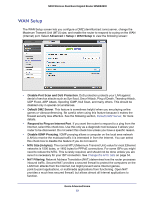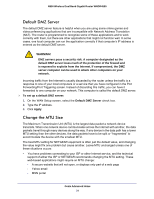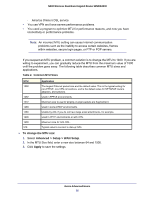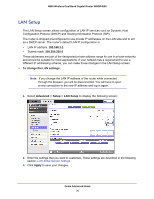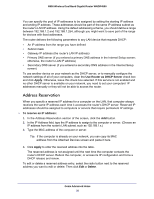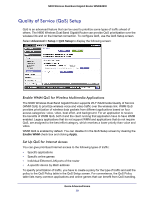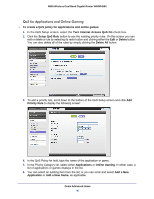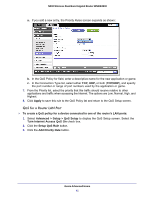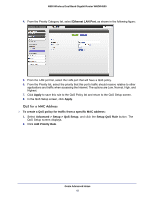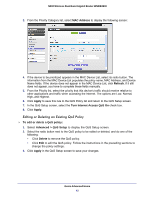Netgear WNDR4500 WNDR4500 User Manual - Page 38
Address Reservation, Use Router as DHCP Server, Apply, To reserve an IP address, Delete - default ip
 |
View all Netgear WNDR4500 manuals
Add to My Manuals
Save this manual to your list of manuals |
Page 38 highlights
N900 Wireless Dual Band Gigabit Router WNDR4500 You can specify the pool of IP addresses to be assigned by setting the starting IP address and ending IP address. These addresses should be part of the same IP address subnet as the router's LAN IP address. Using the default addressing scheme, you should define a range between 192.168.1.2 and 192.168.1.254, although you might want to save part of the range for devices with fixed addresses. The router delivers the following parameters to any LAN device that requests DHCP: • An IP address from the range you have defined • Subnet mask • Gateway IP address (the router's LAN IP address) • Primary DNS server (if you entered a primary DNS address in the Internet Setup screen; otherwise, the router's LAN IP address) • Secondary DNS server (if you entered a secondary DNS address in the Internet Setup screen) To use another device on your network as the DHCP server, or to manually configure the network settings of all of your computers, clear the Use Router as DHCP Server check box and click Apply. Otherwise, leave this check box selected. If this service is not enabled and no other DHCP server is available on your network, you need to set your computers' IP addresses manually or they will not be able to access the router. Address Reservation When you specify a reserved IP address for a computer on the LAN, that computer always receives the same IP address each time it accesses the router's DHCP server. Reserved IP addresses should be assigned to computers or servers that require permanent IP settings. To reserve an IP address: 1. In the Address Reservation section of the screen, click the Add button. 2. In the IP Address field, type the IP address to assign to the computer or server. (Choose an IP address from the router's LAN subnet, such as 192.168.1.x.) 3. Type the MAC address of the computer or server. Tip: If the computer is already on your network, you can copy its MAC address from the Attached Devices screen and paste it here. 4. Click Apply to enter the reserved address into the table. The reserved address is not assigned until the next time the computer contacts the router's DHCP server. Reboot the computer, or access its IP configuration and force a DHCP release and renew. To edit or delete a reserved address entry, select the radio button next to the reserved address you want to edit or delete. Then click Edit or Delete. Genie Advanced Home 38