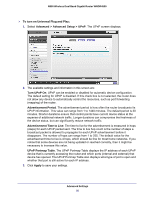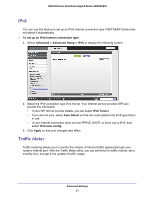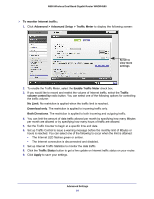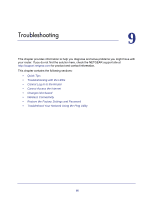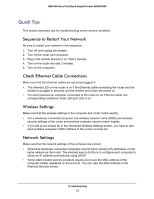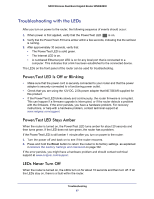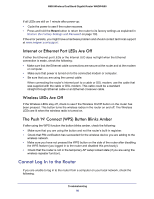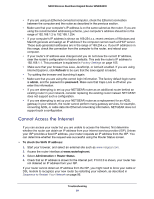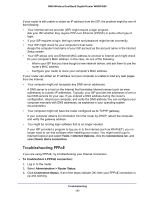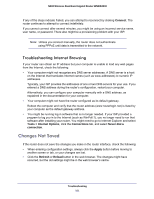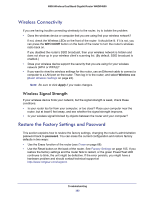Netgear WNDR4500 WNDR4500 User Manual - Page 97
Troubleshooting with the LEDs, Power/Test LED Is Off or Blinking, Power/Test LED Stays Amber - corrupt firmware
 |
View all Netgear WNDR4500 manuals
Add to My Manuals
Save this manual to your list of manuals |
Page 97 highlights
N900 Wireless Dual Band Gigabit Router WNDR4500 Troubleshooting with the LEDs After you turn on power to the router, the following sequence of events should occur: 1. When power is first applied, verify that the Power/Test LED is on. 2. Verify that the Power/Test LED turns amber within a few seconds, indicating that the self-test is running. 3. After approximately 30 seconds, verify that: • The Power/Test LED is solid green. • The Internet LED is on. • A numbered Ethernet port LED is on for any local port that is connected to a computer. This indicates that a link has been established to the connected device. The LEDs on the front panel of the router can be used for troubleshooting. Power/Test LED Is Off or Blinking • Make sure that the power cord is securely connected to your router and that the power adapter is securely connected to a functioning power outlet. • Check that you are using the 12V DC, 2.5A power adapter that NETGEAR supplied for this product. • If the Power/Test LED blinks slowly and continuously, the router firmware is corrupted. This can happen if a firmware upgrade is interrupted, or if the router detects a problem with the firmware. If the error persists, you have a hardware problem. For recovery instructions, or help with a hardware problem, contact technical support at www.netgear.com/support. Power/Test LED Stays Amber When the router is turned on, the Power/Test LED turns amber for about 20 seconds and then turns green. If the LED does not turn green, the router has a problem. If the Power/Test LED is still amber 1 minute after you turn on power to the router: 1. Turn the power off and back on to see if the router recovers. 2. Press and hold the Reset button to return the router to its factory settings. as explained in Restore the Factory Settings and Password on page 102. If the error persists, you might have a hardware problem and should contact technical support at www.netgear.com/support. LEDs Never Turn Off When the router is turned on, the LEDs turn on for about 10 seconds and then turn off. If all the LEDs stay on, there is a fault within the router. Troubleshooting 97