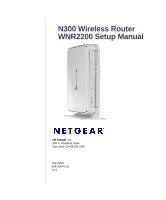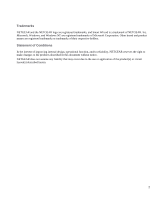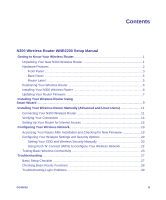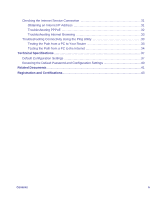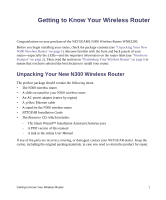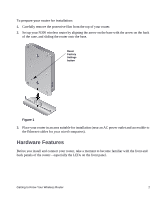Netgear WNR2200 WNR2200 Setup Manual
Netgear WNR2200 - N300 Wireless Router Manual
 |
UPC - 606449073416
View all Netgear WNR2200 manuals
Add to My Manuals
Save this manual to your list of manuals |
Netgear WNR2200 manual content summary:
- Netgear WNR2200 | WNR2200 Setup Manual - Page 1
N300 Wireless Router WNR2200 Setup Manual NETGEAR, Inc. 350 E. Plumeria Drive San Jose, CA 95134 USA July 2010 208-10641-01 v1.0 - Netgear WNR2200 | WNR2200 Setup Manual - Page 2
and product names are registered trademarks or trademarks of their respective holders. Statement of Conditions In the interest of improving internal design, operational function, and/or reliability, NETGEAR reserves the right to make changes to the products described in this document without notice - Netgear WNR2200 | WNR2200 Setup Manual - Page 3
Wireless Router WNR2200 Setup Manual Getting to Know Your Wireless Router 1 Unpacking Your New N300 Wireless Router 1 Hardware Features ...2 Front Panel ...3 Back Panel ...5 Router Label ...5 Positioning Your Wireless Router 6 Installing Your N300 Wireless Router 6 Updating Your Router Firmware - Netgear WNR2200 | WNR2200 Setup Manual - Page 4
Checking the Internet Service Connection 31 Obtaining an Internet IP Address 31 Troubleshooting PPPoE 32 Troubleshooting Internet Browsing 33 Troubleshooting Connectivity Using the Ping Utility 33 Testing the Path from a PC to Your Router 33 Testing the Path from a PC to the Internet 34 - Netgear WNR2200 | WNR2200 Setup Manual - Page 5
N300 wireless router • NETGEAR Installation Guide • The Resource CD, which includes: - The Smart Wizard™ Installation Assistant (Autorun.exe) - A PDF version of this manual - A link to the online User Manual If any of the parts are incorrect, missing, or damaged, contact your NETGEAR dealer. Keep - Netgear WNR2200 | WNR2200 Setup Manual - Page 6
Set up your N300 wireless router by aligning the arrow on the base with the arrow on the back of the case, and sliding the router onto the base. Reset Factory Settings button Figure 1 3. Place your router in an area suitable for installation (near an AC power outlet and accessible to the Ethernet - Netgear WNR2200 | WNR2200 Setup Manual - Page 7
; the unit is ready. Power is not supplied to the router. No Ethernet cable is connected to the modem. The Ethernet cable connection to the modem has been detected. An IP address has been received; ready to transmit data. The LAN port has detected a 100 Mbps link with an attached device. The - Netgear WNR2200 | WNR2200 Setup Manual - Page 8
20, and the online Reference Manual, available on the Resource CD. Back Panel The rear panel of the WNR2200 router contains the items in the list that follows the figure. Figure 3 1 2 3 45 The back of the N300 wireless router includes: 1. A USB 2.0 port (backward compatible to USB 1.0/1.1) for - Netgear WNR2200 | WNR2200 Setup Manual - Page 9
View the label on the bottom of the N300 wireless router to identify the security PIN, serial number, port connectors, status lights, and default login information. Figure 4 Positioning Your Wireless Router The N300 wireless router lets you access your network from virtually anywhere within the - Netgear WNR2200 | WNR2200 Setup Manual - Page 10
a Linux system, you need to use the manual installation method (see "Installing Your Wireless Router Manually (Advanced and Linux Users)" on page 11). You can set up your N300 wireless router using one of two methods: • Smart Wizard Setup: The Smart Wizard setup is available on your Resource CD. See - Netgear WNR2200 | WNR2200 Setup Manual - Page 11
wireless router for Internet access (see "Setting Up Your Router for Internet Access" on page 15). 3. Configure your wireless network and select wireless security settings to protect your wireless network (see "Configuring Your Wireless Network" on page 19). Updating Your Router Firmware NETGEAR - Netgear WNR2200 | WNR2200 Setup Manual - Page 12
Wizard prompts you to Check for Firmware Updates, click Yes to check the NETGEAR website for new router firmware; or check No to check for updates later (see "Accessing Your Router After Installation and Checking for New Firmware" on page 19). Installing Your Wireless Router Using Smart Wizard 9 - Netgear WNR2200 | WNR2200 Setup Manual - Page 13
Reference Manual also is available from the router interface. The factory default state is restored when you use the restore factory settings button. See "Restoring the Default Password and Configuration Settings" on page 40 for more information about this feature. Installing Your Wireless Router - Netgear WNR2200 | WNR2200 Setup Manual - Page 14
need the following information to set up your N300 wireless router and access the Internet: - Host and Domain Name - Internet Login Name and Password (frequently an email address and password) - Domain Name Server (DNS) Addresses - Fixed or Static IP Address Your ISP should have provided you with - Netgear WNR2200 | WNR2200 Setup Manual - Page 15
(2). You will connect it to the router later. 3. Locate the Ethernet cable that came with the NETGEAR product. Securely insert that Ethernet cable into your modem and into the Internet port of the N300 wireless router (3). Installing Your Wireless Router Manually (Advanced and Linux Users) 12 - Netgear WNR2200 | WNR2200 Setup Manual - Page 16
removed from the modem in step 2. Securely insert that cable (4) into a LAN port on the router such as LAN port 1. 4 Figure 7 Your network cables are connected, and you are ready to prevent you from accessing the Internet. Installing Your Wireless Router Manually (Advanced and Linux Users) 13 - Netgear WNR2200 | WNR2200 Setup Manual - Page 17
Basic Router Functions" on page 28. • Internet. The Internet port light (2) should be lit. If it is not, make sure that the Ethernet cable is securely attached to the N300 wireless router Internet port and that the modem, and that the modem is powered on. Installing Your Wireless Router Manually - Netgear WNR2200 | WNR2200 Setup Manual - Page 18
turning on the WPS button. Setting Up Your Router for Internet Access When configuring your wireless router manually, you must log in to your N300 wireless router to set it up initially and to make any changes to your wireless router's settings later. The factory default state is reset when you use - Netgear WNR2200 | WNR2200 Setup Manual - Page 19
check the NETGEAR database for a new firmware image file. If no new firmware version is available, the message "No New Firmware Version Available" will display. (If you select "No," you can check for new firmware later; see the online User Manual). Installing Your Wireless Router Manually (Advanced - Netgear WNR2200 | WNR2200 Setup Manual - Page 20
see the online User Manual for this N300 wireless router. If you cannot connect to the wireless router, check the Internet Protocol (TCP/IP) properties in the Network Connections section of your Control Panel. It should be set to obtain both IP and DNS server addresses automatically. For assistance - Netgear WNR2200 | WNR2200 Setup Manual - Page 21
correctly. • Contact your ISP to verify that you have the correct configuration information. • Read "Troubleshooting" on page 27. If problems persist, register your NETGEAR product and contact NETGEAR Technical Support. Installing Your Wireless Router Manually (Advanced and Linux Users) 18 - Netgear WNR2200 | WNR2200 Setup Manual - Page 22
Enter. You can enter either of these addresses to connect to your wireless router: http://www.routerlogin.net or http://www.routerlogin.com. 2. When prompted, enter the Password (admin is the default router User Name and password is the default router Password), both in lowercase letters. If you - Netgear WNR2200 | WNR2200 Setup Manual - Page 23
be implemented on this router, see the online User Manual. A link to the User Manual is on the Resource CD. Setting Your SSID and Wireless Security Manually To specify the wireless settings, you must know the following: • Name (SSID). The default is NETGEAR. • The wireless mode (802.11g/b, or 802 - Netgear WNR2200 | WNR2200 Setup Manual - Page 24
1. Log in to the N300 wireless router by going to http://www.routerlogin.net or http:// www.routerlogin.com and entering the default user name admin and default password password, or using whatever LAN address and password you have set up. 2. Select Wireless Settings under Setup in the main menu to - Netgear WNR2200 | WNR2200 Setup Manual - Page 25
IP address automatically. To access the Internet from any computer connected to your N300 wireless router, launch a browser such as Microsoft Internet Explorer or Mozilla Firefox. Using Push 'N' Connect (WPS) to Configure Your Wireless Network If your wireless clients support Wi-Fi Protected Setup - Netgear WNR2200 | WNR2200 Setup Manual - Page 26
N300 wireless router by going to http://www.routerlogin.net or http:// www.routerlogin.com and entering the default user name admin and default password password, or using whatever LAN address and password you have set up. 2. Select Wireless Settings from the main menu of the N300 wireless router - Netgear WNR2200 | WNR2200 Setup Manual - Page 27
obtain an IP address by DHCP from the router. Your N300 wireless router is now configured to provide Internet access for your network. Your N300 wireless router automatically connects to the Internet when one of your computers requires access. It is not necessary to run a dialer or login application - Netgear WNR2200 | WNR2200 Setup Manual - Page 28
gives information about troubleshooting your N300 wireless router. You can find help with the following problems: • "Basic Setup Checklist" on page 27 • "Checking Basic Router Functions" on page 28 • "Troubleshooting Login Problems" on page 30 • "Checking the Internet Service Connection" on page - Netgear WNR2200 | WNR2200 Setup Manual - Page 29
green within 2 minutes after you turn the router on, reset the router according to the instructions in "Restoring the Default Password and Configuration Settings" on page 40. Checking Basic Router Functions After you turn on power to the router, check that the following sequence of events has - Netgear WNR2200 | WNR2200 Setup Manual - Page 30
the router's configuration to factory defaults. This will set the router's IP address to 192.168.1.1. This procedure is explained in "Restoring the Default Password and Configuration Settings" on page 40. If the error persists, you might have a hardware problem and should contact technical support - Netgear WNR2200 | WNR2200 Setup Manual - Page 31
Troubleshooting Login Problems If you are unable to log in to the N300 wireless router, check the following: • If you are using an Ethernet-connected computer, check the Ethernet connection between the computer and the router as described in the previous section. • Make sure that you are using the - Netgear WNR2200 | WNR2200 Setup Manual - Page 32
port. If 0.0.0.0 is shown, your N300 wireless router has not obtained an IP address from your service provider. If your router is unable to obtain an IP address from the your service provider, the problem might be one of the following: • Your service provider might require a login. Ask your service - Netgear WNR2200 | WNR2200 Setup Manual - Page 33
user name, or password. There also might be a provisioning problem with your ISP. Unless you connect manually, the N300 wireless router will not authenticate using PPPoE until data is transmitted to the network. Troubleshooting Internet Browsing If your N300 wireless router can obtain an IP address - Netgear WNR2200 | WNR2200 Setup Manual - Page 34
to a target device. The device then replies. The ping utility makes it easy to troubleshoot a network. This section includes advanced troubleshooting techniques. Testing the Path from a PC to Your Router You can ping the N300 wireless router to verify that the LAN path from your computer to your - Netgear WNR2200 | WNR2200 Setup Manual - Page 35
computer and the N300 wireless router works correctly, test the path from your PC to the Internet. From the Windows Start > Run... menu, type: PING -n 10 where is the IP address of a remote device such as your ISP's DNS server. If the path is functioning correctly, replies - Netgear WNR2200 | WNR2200 Setup Manual - Page 36
the N300 Wireless Router . Table 4. Wireless Router Default Configuration Settings Feature Default Setting Smart Wizard Enabled Router Login Router Login URL http://www. routerlogin.net or http://www.routerlogin.com Login name (case-sensitive) printed on admin product label Login password - Netgear WNR2200 | WNR2200 Setup Manual - Page 37
Table 4. Wireless Router Default Configuration Settings (continued) Feature Default Setting Firewall Inbound (communications coming in from Disabled (bars all unsolicited requests) the Internet) Outbound (communications going out to Enabled (all) the Internet) Wireless Wireless Communication - Netgear WNR2200 | WNR2200 Setup Manual - Page 38
Table 4. Wireless Router Default Configuration Settings (continued) Feature Default Setting Physical Specifications Dimensions Weight Environmental Specifications Tx, RJ-45 10BASE-T, or 100BASE-Tx, RJ-45 Maximum wireless signal rate complies with the IEEE 802.11 standard. Actual throughput will - Netgear WNR2200 | WNR2200 Setup Manual - Page 39
restore the factory default configuration settings that reset the router's user name to admin, the password to password, and the IP address to 192.168.1.1. This procedure will erase all the current configuration settings and restore the factory defaults. To restore the factory default configuration - Netgear WNR2200 | WNR2200 Setup Manual - Page 40
links to reference documents that you can use to gain a more complete understanding of the technologies used in your NETGEAR product. Table 5. Document Link TCP/IP Networking Basics http://documentation.netgear.com/reference/enu/tcpip/index.htm Preparing Your Network http://documentation - Netgear WNR2200 | WNR2200 Setup Manual - Page 41
you can use our telephone support service. Product updates and Web support are always available by going to http://www.netgear.com/support. Setup documentation is available on the CD, on the support website, and on the documentation website. When the N300 wireless router is connected to the Internet

July 2010
208-10641-01
v1.0
NETGEAR
, Inc.
350 E. Plumeria Drive
San Jose, CA 95134 USA
N300 Wireless Router
WNR2200 Setup Manual