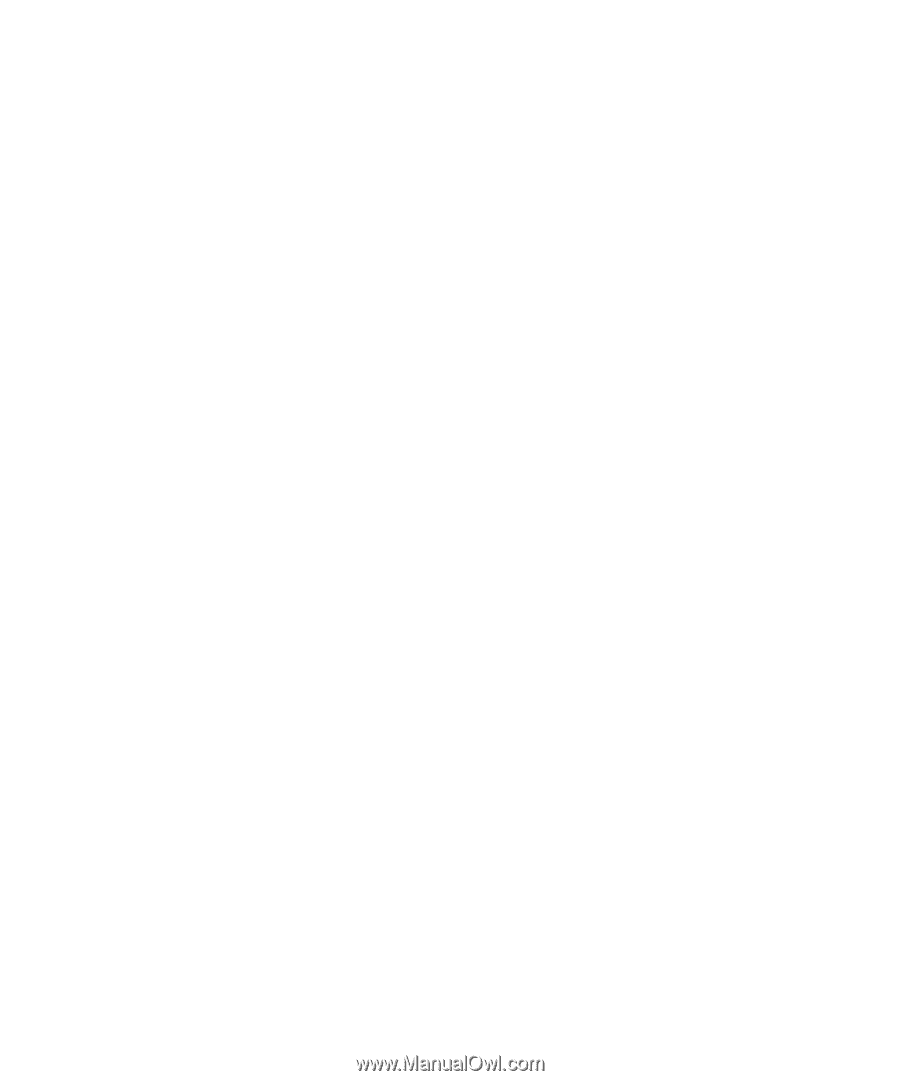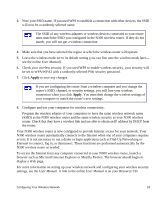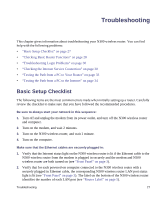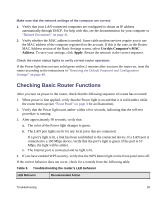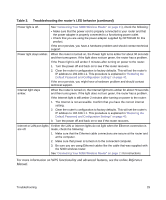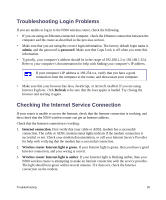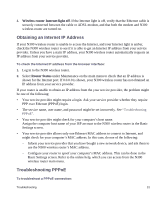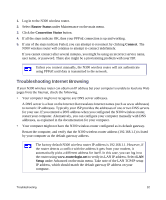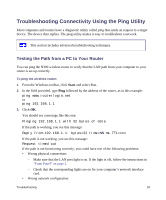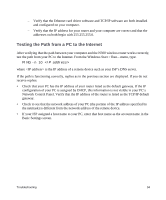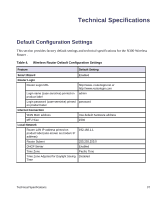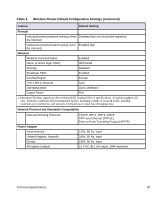Netgear WNR2200 WNR2200 Setup Manual - Page 32
Obtaining an Internet IP Address, Troubleshooting PPPoE, Wireless router Internet light, Router Status
 |
UPC - 606449073416
View all Netgear WNR2200 manuals
Add to My Manuals
Save this manual to your list of manuals |
Page 32 highlights
4. Wireless router Internet light off. If the Internet light is off, verify that the Ethernet cable is securely connected between the cable or ADSL modem, and that both the modem and N300 wireless router are turned on. Obtaining an Internet IP Address If your N300 wireless router is unable to access the Internet, and your Internet light is amber, check the N300 wireless router to see if it is able to get an Internet IP address from your service provider. Unless you have a static IP address, your N300 wireless router automatically requests an IP address from your service provider. To check the Internet IP address from the browser interface: 1. Log in to the N300 wireless router. 2. Select Router Status under Maintenance on the main menu to check that an IP address is shown for the Internet port. If 0.0.0.0 is shown, your N300 wireless router has not obtained an IP address from your service provider. If your router is unable to obtain an IP address from the your service provider, the problem might be one of the following: • Your service provider might require a login. Ask your service provider whether they require PPP over Ethernet (PPPoE) login. • The service name, user name, and password might be set incorrectly. See "Troubleshooting PPPoE". • Your service provider might check for your computer's host name. Assign the computer host name of your ISP account to the N300 wireless router in the Basic Settings screen. • Your service provider allows only one Ethernet MAC address to connect to Internet, and might check for your computer's MAC address. In this case, do one of the following: - Inform your service provider that you have bought a new network device, and ask them to use the N300 wireless router's MAC address. - Configure your router to spoof your computer's MAC address. This can be done in the Basic Settings screen. Refer to the online help, which you can access from the N300 wireless router main menu. Troubleshooting PPPoE To troubleshoot a PPPoE connection: Troubleshooting 31