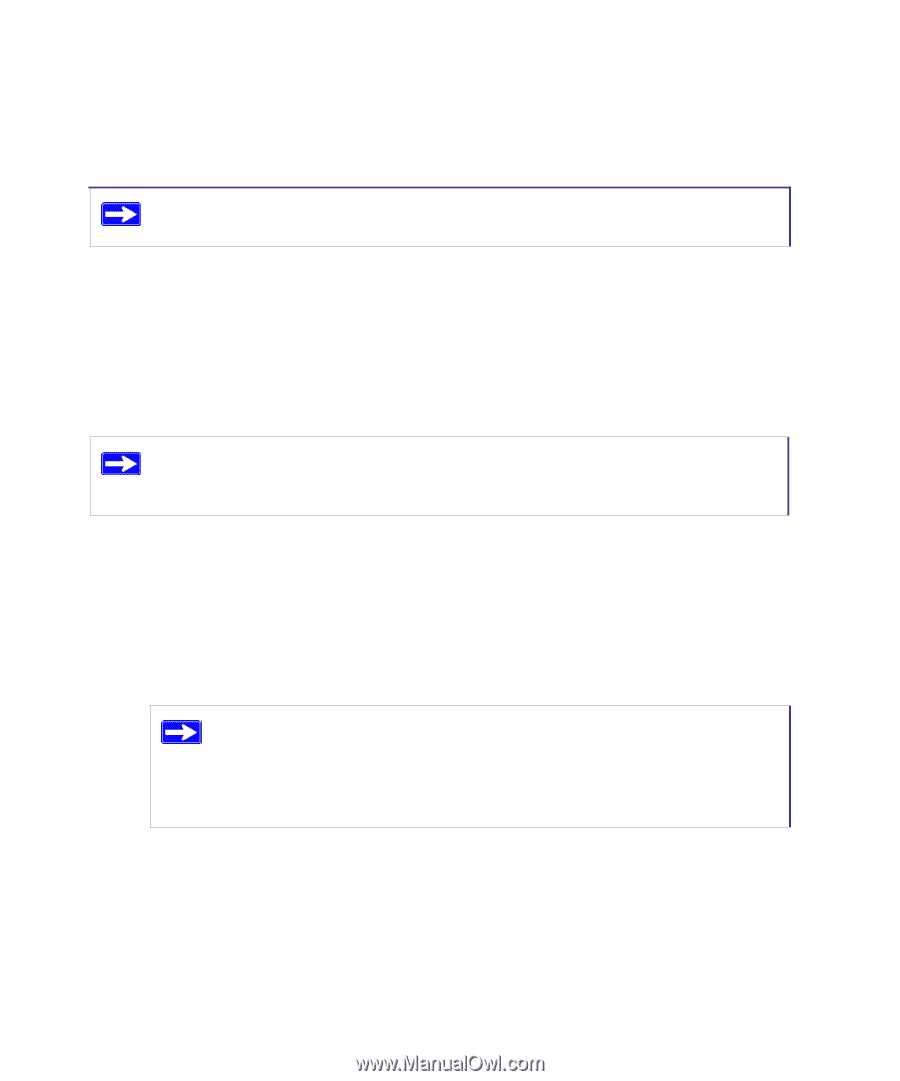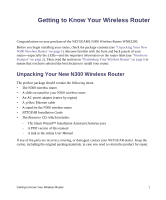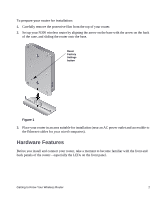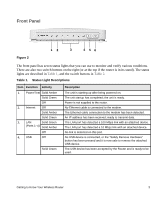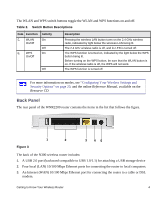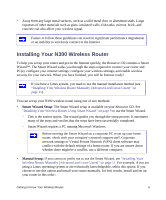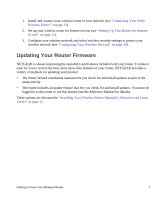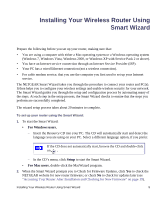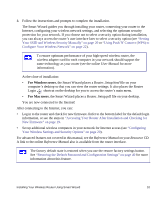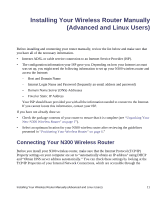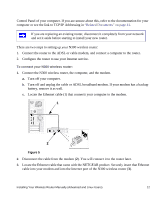Netgear WNR2200 WNR2200 Setup Manual - Page 10
Installing Your N300 Wireless Router, Smart Wizard Setup, Manual Setup - vpn
 |
UPC - 606449073416
View all Netgear WNR2200 manuals
Add to My Manuals
Save this manual to your list of manuals |
Page 10 highlights
• Away from any large metal surfaces, such as a solid metal door or aluminum studs. Large expanses of other materials such as glass, insulated walls, fish tanks, mirrors, brick, and concrete can also affect your wireless signal. Failure to follow these guidelines can result in significant performance degradation or an inability to wirelessly connect to the Internet. Installing Your N300 Wireless Router To help you set up your router and get on the Internet quickly, the Resource CD contains a Smart Wizard™. The Smart Wizard walks you through the steps required to connect your router and PC(s); configure your internet settings; configure your wireless settings; and enable wireless security for your network. When you have finished, you will be Internet ready! If you have a Linux system, you need to use the manual installation method (see "Installing Your Wireless Router Manually (Advanced and Linux Users)" on page 11). You can set up your N300 wireless router using one of two methods: • Smart Wizard Setup: The Smart Wizard setup is available on your Resource CD. See "Installing Your Wireless Router Using Smart Wizard" on page 9 to use the Smart Wizard. - This is the easiest option. The wizard guides you through the setup process. It automates many of the steps and verifies that the steps have been successfully completed. - Smart Wizard requires a PC running Microsoft Windows. Before running the Smart Wizard on a corporate PC to set up your home router, check with your company's network support staff. Corporate network settings or Virtual Private Network (VPN) client software may conflict with the default settings of a home router. If you are unsure about whether there might be a conflict, use a different computer. • Manual Setup: If you cannot or prefer not to use the Smart Wizard, see "Installing Your Wireless Router Manually (Advanced and Linux Users)" on page 11. For example, if you are using a Linux operating system or are technically knowledgeable, select this option. If you choose to use this option and install your router manually, for best results, install and set up your router in this order: Getting to Know Your Wireless Router 6