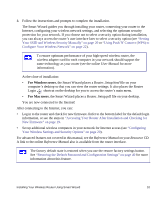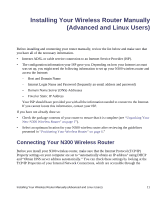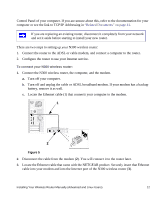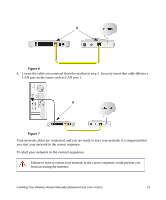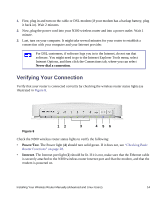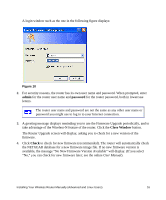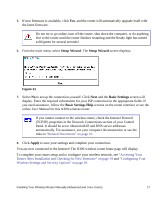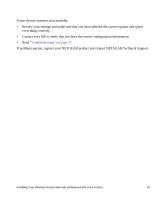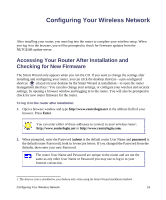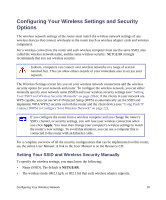Netgear WNR2200 WNR2200 Setup Manual - Page 18
Setting Up Your Router for Internet Access, WLAN On/Off, Enter - reset
 |
UPC - 606449073416
View all Netgear WNR2200 manuals
Add to My Manuals
Save this manual to your list of manuals |
Page 18 highlights
• LAN. At least one LAN light (1) should be lit. Green indicates that your computer is communicating at 100 Mbps; amber indicates 10 Mbps. If a LAN light is not lit, check that the Ethernet cable from the computer to the router is securely attached at both ends, and that the computer is turned on. • USB. The USB light (3) should be lit if a USB device is connected and ready to be used. • WLAN On/Off. The Wireless Local Area Network (WLAN) button (5) turns the wireless function on and off. • WPS. The WPS button (6) turns the WPS function on and off. Be sure the WLAN button is turned on before turning on the WPS button. Setting Up Your Router for Internet Access When configuring your wireless router manually, you must log in to your N300 wireless router to set it up initially and to make any changes to your wireless router's settings later. The factory default state is reset when you use the Restore Factory Settings button. See "Restoring the Default Password and Configuration Settings" on page 40 for more information. To access your router: 1. Connect to the N300 wireless router by typing http://www.routerlogin.net in the address field of your browser, and then press Enter. Figure 9 Connect to the N300 wireless router by typing any one of these three URLs in the address field of your browser, then pressing Enter: • http://www.routerlogin.net • http://www.routerlogin.com • http://192.168.1.1 Installing Your Wireless Router Manually (Advanced and Linux Users) 15