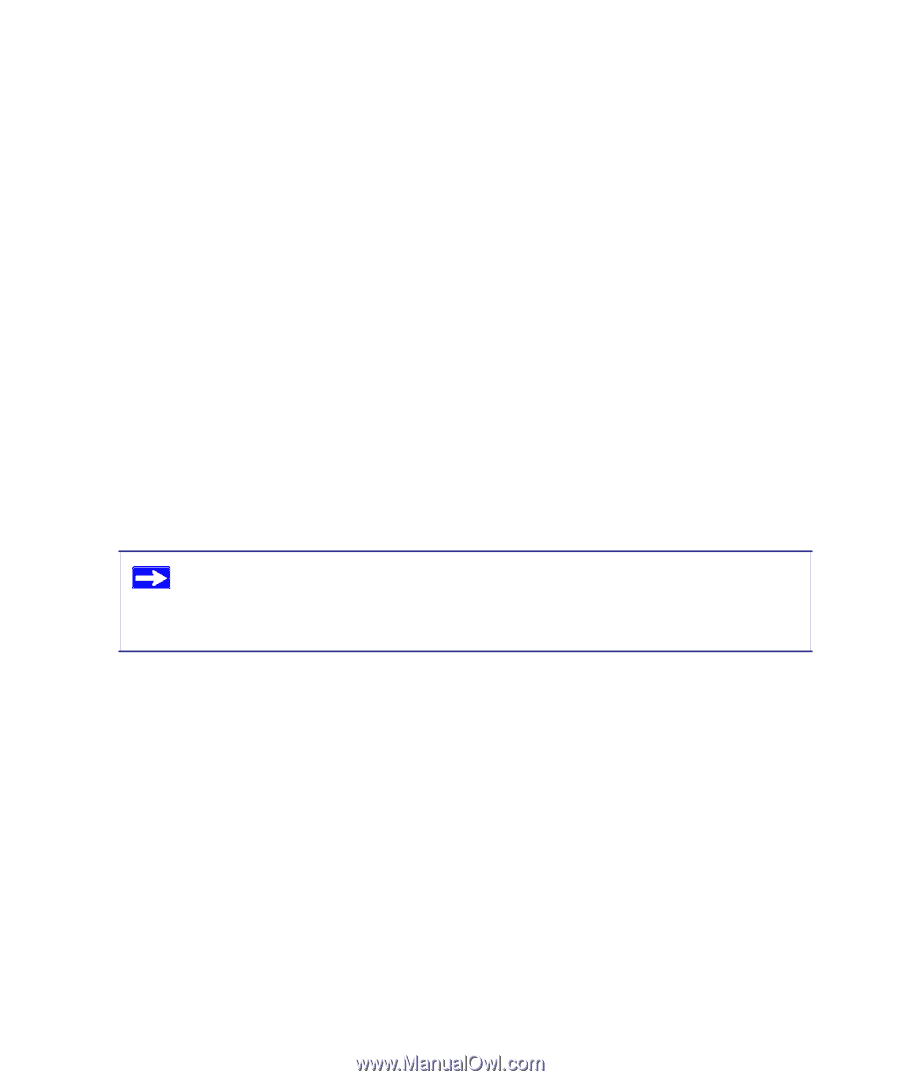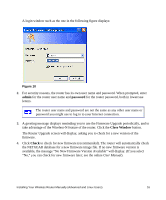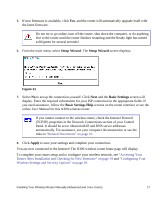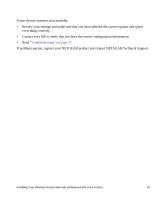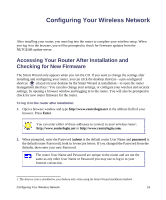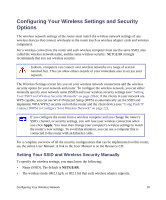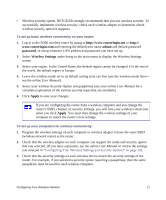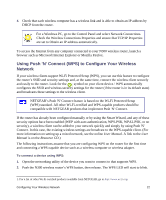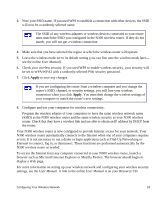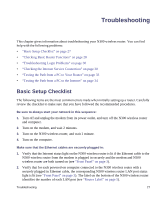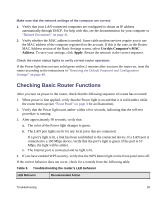Netgear WNR2200 WNR2200 Setup Manual - Page 24
admin, password, Wireless Settings, Apply - n300 review
 |
UPC - 606449073416
View all Netgear WNR2200 manuals
Add to My Manuals
Save this manual to your list of manuals |
Page 24 highlights
• Wireless security option. NETGEAR strongly recommends that you use wireless security. To successfully implement wireless security, check each wireless adapter to determine which wireless security option it supports. To set up basic wireless connectivity on your router: 1. Log in to the N300 wireless router by going to http://www.routerlogin.net or http:// www.routerlogin.com and entering the default user name admin and default password password, or using whatever LAN address and password you have set up. 2. Select Wireless Settings under Setup in the main menu to display the Wireless Settings screen. 3. Select your region. In the United States, the default region cannot be changed. For the rest of the world, the default region is Europe. 4. Leave the wireless mode set to its default setting (you can fine tune the wireless mode later- see the online User Manual). 5. Select your wireless Security Option and passphrase (see your online User Manual for a complete explanation of the various security types that are available). 6. Click Apply to save your changes. If you are configuring the router from a wireless computer and you change the router's SSID, channel, or security settings, you will lose your wireless connection when you click Apply. You must then change the wireless settings of your computer to match the router's new settings. To set up your computers for wireless connectivity: 1. Program the wireless settings of each computer or wireless adapter to have the same SSID (wireless network name) as the router. 2. Check that the wireless adapter on each computer can support the mode and security option that you selected. (If you have a question, see the online User Manual or review the settings you selected in "Configuring Your Wireless Settings and Security Options" on page 20). 3. Check that the security settings on each wireless device match the security settings of the router. For example, if you selected a security option requiring a passphrase, then the same passphrase must be used for each wireless computer. Configuring Your Wireless Network 21