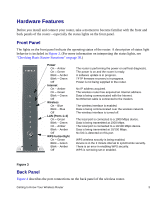iii
Contents
Getting to Know Your Wireless Router
................................................................................
1
Unpacking Your New Router
.............................................................................................
1
Hardware Features
............................................................................................................
3
Positioning Your Wireless Router
......................................................................................
4
Installing Your Wireless Router
..........................................................................................
5
Updating Your Router Firmware
........................................................................................
6
Installing Your Router Using the Smart Wizard
...................................................................
9
Using the Smart Wizard
.....................................................................................................
9
Accessing Your Router After Installation and Checking for New Firmware
.....................
10
Manually Installing Your Router
.........................................................................................
15
Connecting Your Wireless Router
....................................................................................
16
Verifying Your Connection
...............................................................................................
18
Setting Up Your Router for Internet Access
.....................................................................
19
Checking for New Firmware
............................................................................................
21
Configuring Your Wireless Settings and Security Options
...............................................
23
Setting Up Your Wireless Computers
..............................................................................
26
Troubleshooting
...................................................................................................................
29
Basic Setup Checklist
......................................................................................................
29
Checking Basic Router Functions
...................................................................................
30
Troubleshooting Login Problems
.....................................................................................
32
Checking the Internet Service Connection
......................................................................
32
Obtaining an Internet IP Address
....................................................................................
33
Using the Ping Utility to Troubleshoot
..............................................................................
34
Default Configuration
..........................................................................................................
37
Default Configuration Settings
.........................................................................................
37
Restoring the Default User Name and Password
............................................................
38
Related Documents
..............................................................................................................
41
Registration and Certifications
............................................................................................
43