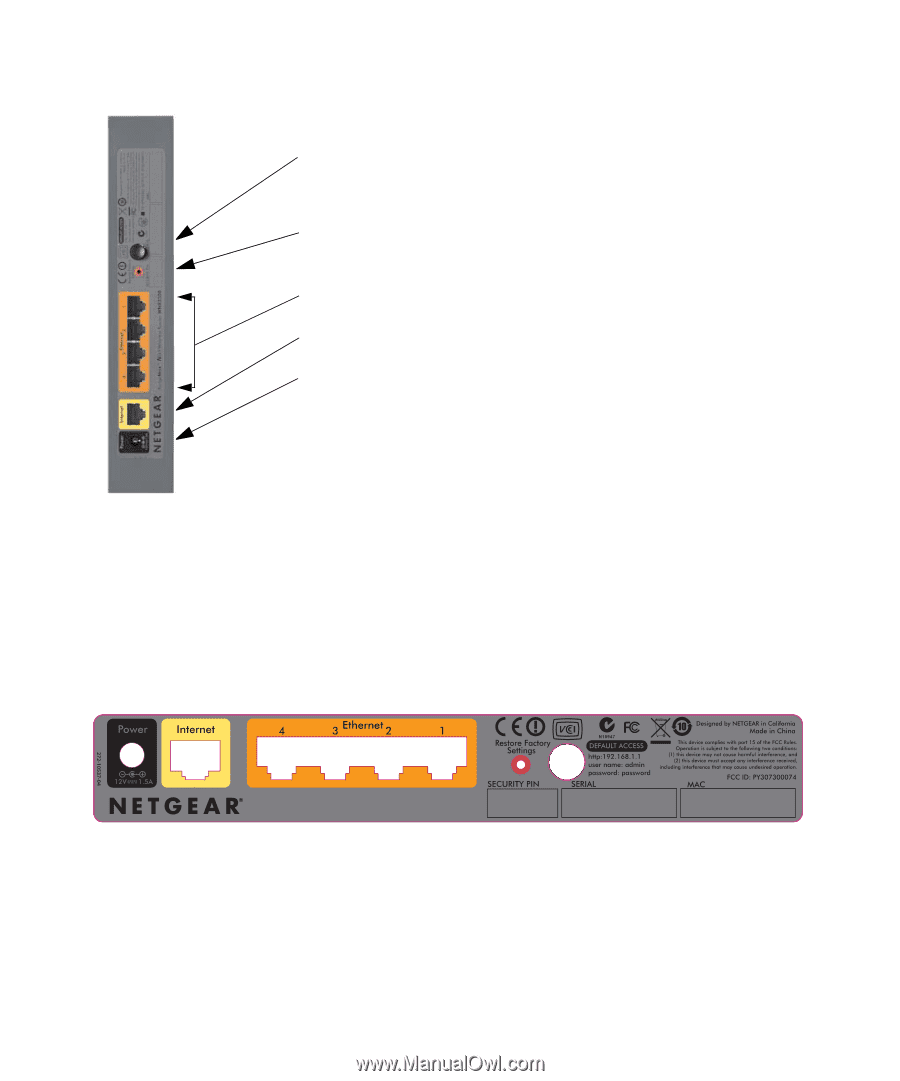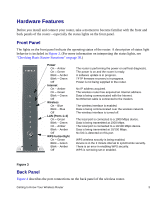Netgear WNR3500v1 WNR3500 Setup Manual - Page 8
Router Label, Positioning Your Wireless Router - rangemax wireless n gigabit
 |
View all Netgear WNR3500v1 manuals
Add to My Manuals
Save this manual to your list of manuals |
Page 8 highlights
1. Antenna light on/off push button. The lights on top of the router identify the activity of the eight internal antennas, flashing to show which combination of antennas is receiving the strongest signals. These antenna lights are off by default but can be turned on. 2. Factory Default Reset button. Press the reset button with a sharp object for approximately 20 seconds to reset the router to the factory default settings. 3. Four Local Area Network (LAN) 10/100/1000 Mbps Ethernet ports for connecting the router to your local computers. 4. Internet/Wide Area Network (WAN) Ethernet port for connecting the router to a cable or DSL modem. 5. AC power adapter outlet for connecting the power adapter. Figure 4 Router Label The label on the back of the wireless router shows the router's MAC address, serial number, security PIN, and factory default login information. The ports on the router are color-coded to distinguish your Internet port from the other four ports that connect to the wired computer(s) on your LAN. Figure 5 RangeMax™ Wireless-N Gigabit Router WNR3500 Positioning Your Wireless Router The wireless router lets you access your network from virtually anywhere within the operating range of your wireless network. However, the operating distance or range of your wireless 4 Getting to Know Your Wireless Router