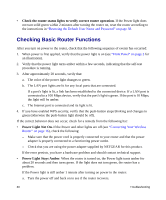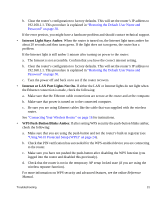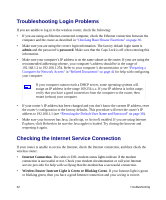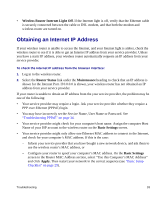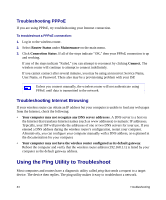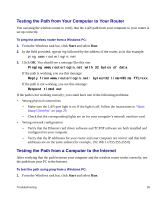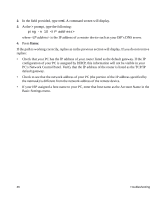Netgear WNR3500v1 WNR3500 Setup Manual - Page 39
Testing the Path from Your Computer to Your Router, Pinging www.routerlogin.net with 32 bytes of data - driver
 |
View all Netgear WNR3500v1 manuals
Add to My Manuals
Save this manual to your list of manuals |
Page 39 highlights
Testing the Path from Your Computer to Your Router You can ping the wireless router to verify that the LAN path from your computer to your router is set up correctly. To ping the wireless router from a Windows PC: 1. From the Windows task bar, click Start and select Run. 2. In the field provided, type ping followed by the address of the router, as in this example: ping www.routerlogin.net 3. Click OK. You should see a message like this one: Pinging www.routerlogin.net with 32 bytes of data If the path is working, you see this message: Reply from www.routerlogin.net: bytes=32 time=NN ms TTL=xxx If the path is not working, you see this message: Request timed out If the path is not working correctly, you could have one of the following problems: • Wrong physical connections - Make sure the LAN port light is on. If the light is off, follow the instructions in "Basic Setup Checklist" on page 29. - Check that the corresponding lights are on for your computer's network interface card. • Wrong network configuration - Verify that the Ethernet card driver software and TCP/IP software are both installed and configured on your computer. - Verify that the IP addresses for your router and your computer are correct and that both addresses are on the same subnet (for example, 192.168.1.x/255.255.255.0). Testing the Path from a Computer to the Internet After verifying that the path between your computer and the wireless router works correctly, test the path from your PC to the Internet. To test the path using ping from a Windows PC: 1. From the Windows task bar, click Start and select Run. Troubleshooting 35