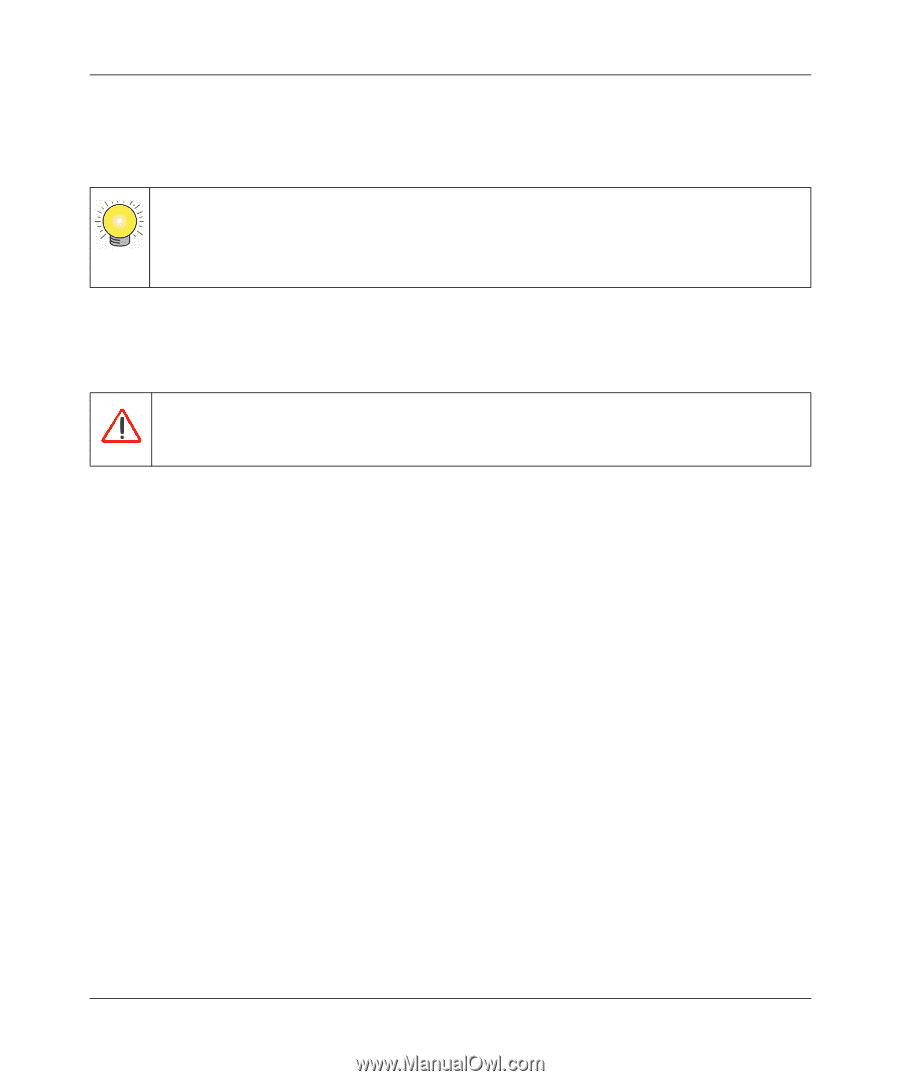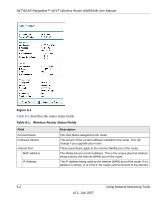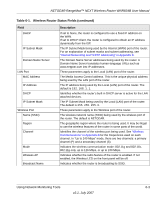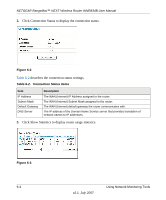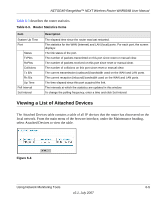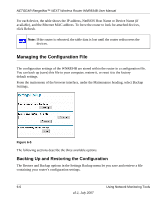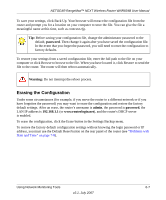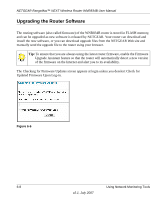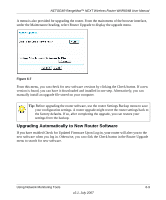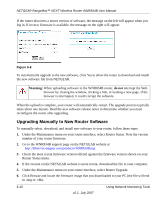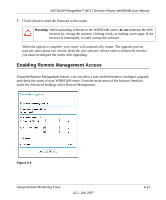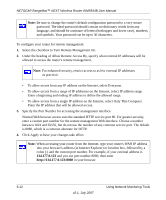Netgear WNR834B WNR834Bv2 Reference Manual - Page 101
Erasing the Configuration, admin, password
 |
UPC - 606449041415
View all Netgear WNR834B manuals
Add to My Manuals
Save this manual to your list of manuals |
Page 101 highlights
NETGEAR RangeMax™ NEXT Wireless Router WNR834B User Manual To save your settings, click Back Up. Your browser will extract the configuration file from the router and prompt you for a location on your computer to store the file. You can give the file a meaningful name at this time, such as comcast.cfg. Tip: Before saving your configuration file, change the administrator password to the default, password. Then change it again after you have saved the configuration file. In the event that you forget the password, you will need to reset the configuration to factory defaults. To restore your settings from a saved configuration file, enter the full path to the file on your computer or click Browse to browse to the file. When you have located it, click Restore to send the file to the router. The router will then reboot automatically. Warning: Do not interrupt the reboot process. Erasing the Configuration Under some circumstances (for example, if you move the router to a different network or if you have forgotten the password) you may want to erase the configuration and restore the factory default settings. After an erase, the router's username is admin, the password is password, the LAN IP address is 192.168.1.1 (or www.routerlogin.net), and the router's DHCP server is enabled. To erase the configuration, click the Erase button in the Settings Backup menu. To restore the factory default configuration settings without knowing the login password or IP address, you must use the Default Reset button on the rear panel of the router (see "Problems with Date and Time" on page 7-8). Using Network Monitoring Tools 6-7 v2.1, July 2007