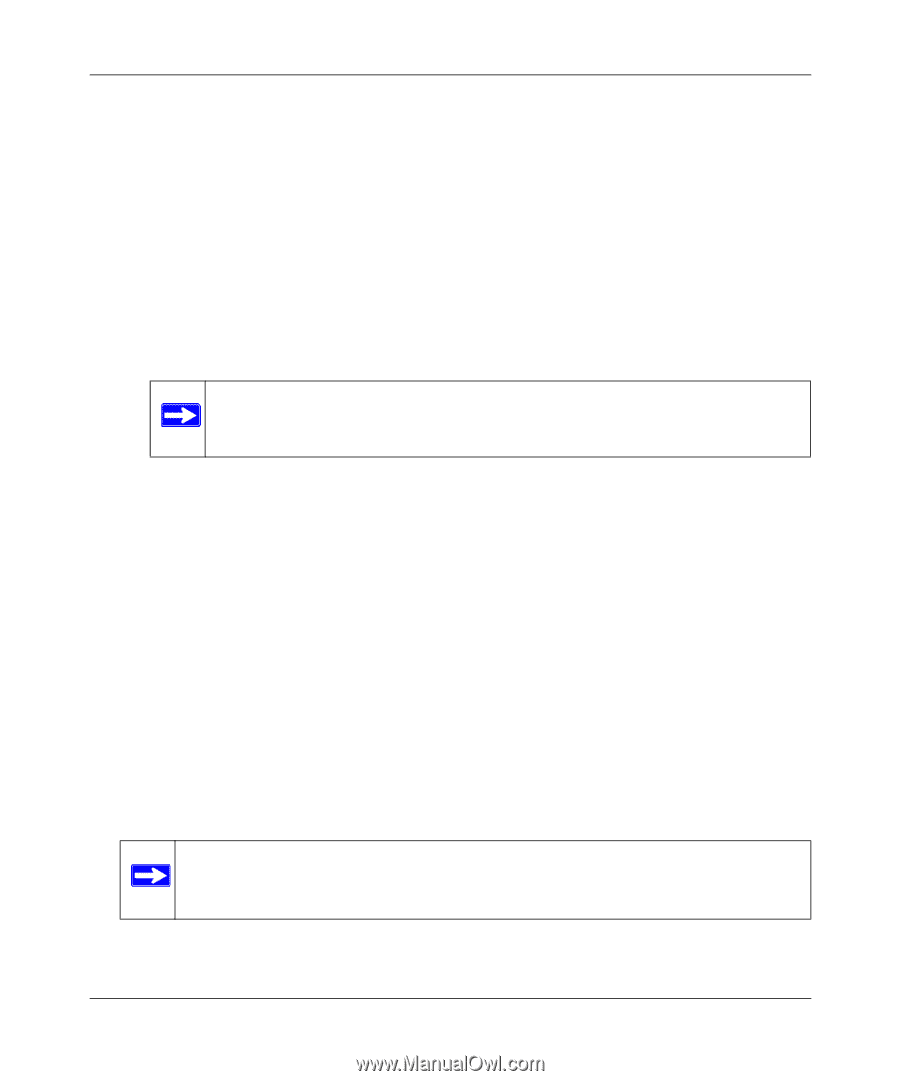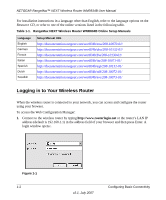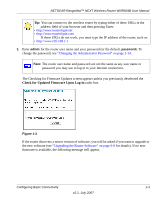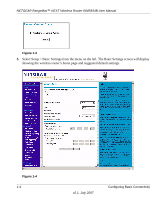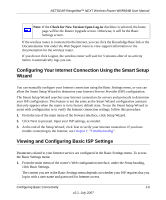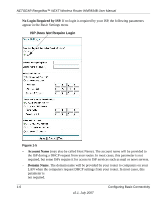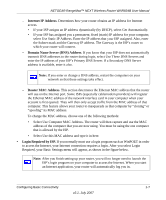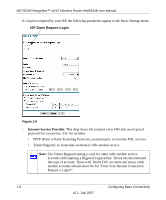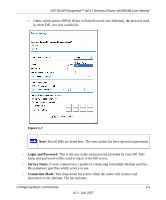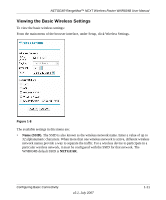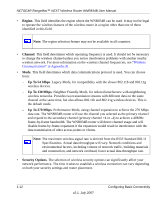Netgear WNR834B WNR834Bv2 Reference Manual - Page 21
Internet IP Address, Domain Name Server DNS Address, Router MAC Address, Login Required by ISP.
 |
UPC - 606449041415
View all Netgear WNR834B manuals
Add to My Manuals
Save this manual to your list of manuals |
Page 21 highlights
NETGEAR RangeMax™ NEXT Wireless Router WNR834B User Manual - Internet IP Address. Determines how your router obtains an IP address for Internet access. • If your ISP assigns an IP address dynamically (by DHCP), select Get Automatically. • If your ISP has assigned you a permanent, fixed (static) IP address for your computer, select Use Static IP Address. Enter the IP address that your ISP assigned. Also, enter the Subnet mask and the Gateway IP address. The Gateway is the ISP's router to which your router will connect. - Domain Name Server (DNS) Address. If you know that your ISP does not automatically transmit DNS addresses to the router during login, select Use These DNS Servers and enter the IP address of your ISP's Primary DNS Server. If a Secondary DNS Server address is available, enter it also. Note: If you enter or change a DNS address, restart the computers on your network so that these settings take effect. - Router MAC Address. This section determines the Ethernet MAC address that the router will use on the Internet port. Some ISPs (especially cablemodem providers) will register the Ethernet MAC address of the network interface card in your computer when your account is first opened. They will then only accept traffic from the MAC address of that computer. This feature allows your router to masquerade as that computer by "cloning" or "spoofing" its MAC address. To change the MAC address, choose one of the following methods: • Select Use Computer MAC Address. The router will then capture and use the MAC address of the computer that you are now using. You must be using the one computer that is allowed by the ISP. • Select Use this MAC address and type it in here. • Login Required by ISP. If you normally must use a login program such as WinPOET in order to access the Internet, your Internet connection requires a login. After you select Login Required, your Basic Settings menu will appear, as shown in the figure below. Note: After you finish setting up your router, you will no longer need to launch the ISP's login program on your computer to access the Internet. When you start an Internet application, your router will automatically log you in. Configuring Basic Connectivity 1-7 v2.1, July 2007