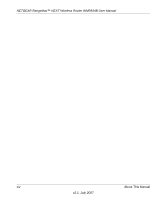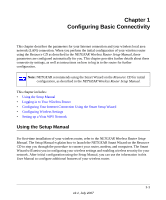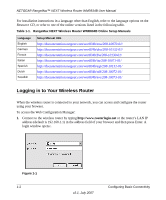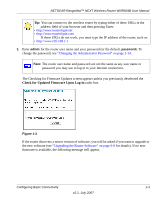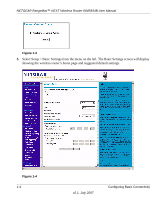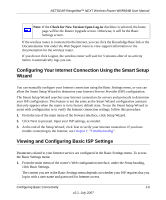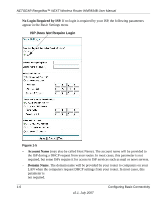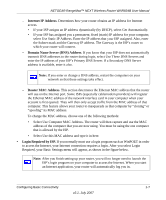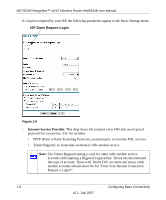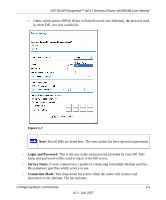Netgear WNR834B WNR834Bv2 Reference Manual - Page 19
Configuring Your Internet Connection Using the Smart Setup Wizard - v2 smart wizard
 |
UPC - 606449041415
View all Netgear WNR834B manuals
Add to My Manuals
Save this manual to your list of manuals |
Page 19 highlights
NETGEAR RangeMax™ NEXT Wireless Router WNR834B User Manual Note: If the Check for New Version Upon Log-in checkbox is selected, the home page will be the Router Upgrade screen. Otherwise, it will be the Basic Settings screen. If the wireless router is connected to the Internet, you can click the Knowledge Base link or the Documentation link under the Web Support menu to view support information or the documentation for the wireless router. If you do not click Logout, the wireless router will wait for 5 minutes after of no activity before it automatically logs you out. Configuring Your Internet Connection Using the Smart Setup Wizard You can manually configure your Internet connection using the Basic Settings menu, or you can allow the Smart Setup Wizard to determine your Internet Service Provider (ISP) configuration. The Smart Setup Wizard searches your Internet connection for servers and protocols to determine your ISP configuration. This feature is not the same as the Smart Wizard configuration assistant that only appears when the router is in its factory default state. To use the Smart Setup Wizard to assist with configuration or to verify the Internet connection settings, follow this procedure: 1. From the top of the main menu of the browser interface, click Setup Wizard. 2. Click Next to proceed. Input your ISP settings, as needed. 3. At the end of the Setup Wizard, click Test to verify your Internet connection. If you have trouble connecting to the Internet, see Chapter 7, "Troubleshooting". Viewing and Configuring Basic ISP Settings Parameters related to your Internet service are configured in the Basic Settings menu. To access the Basic Settings menu: 1. From the main menu of the router's Web configuration interface, under the Setup heading, click Basic Settings. The content you see in the Basic Settings menu depends on whether your ISP requires that you log in with a user name and password for Internet access. Configuring Basic Connectivity 1-5 v2.1, July 2007