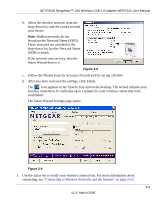Netgear WPNT121 WPNT121 User Manual - Page 20
Connecting to Wireless Networks and the Internet, The Smart Wizard Status Bar
 |
View all Netgear WPNT121 manuals
Add to My Manuals
Save this manual to your list of manuals |
Page 20 highlights
NETGEAR RangeMax™ 240 Wireless USB 2.0 Adapter WPNT121 User Manual Connecting to Wireless Networks and the Internet Note: The maximum speed of a USB 2.0 port is 480 Mbps. If your computer has a USB 1.1 port, the Wireless USB 2.0 Adapter is limited to that port's maximum speed, which is 14 Mbps. The Wireless USB 2.0 Adapter has indicators that show the status of your connection to a wireless network and to the Internet: • Icon: After you install the software, this icon appears on the desktop and in the lower right of the Windows task bar. It is color coded to show the status of the connection. See "The Smart Wizard Status Bar" on page 2-10. • Smart Wizard Status Bar: Clicking on the system tray icon opens the Smart Wizard. The status bar at the bottom of the page shows details about your wireless and Internet connection. The Smart Wizard Status Bar Click the icon to open the Smart Wizard so you can view the status bar. The Smart Wizard Settings page opens. The status bar is at the bottom of the page. signal strength connection status Router/Internet connection indicator Unlocked: Network does not use security Locked: Network uses security Figure 2-7 Connection Status: The color shows the connection status. Signal Strength: Shows the signal strength of the wireless network. If the signal is poor, then try moving closer to the wireless access point. Lock icon: Shows if security is used on the network. Router/Internet Connection Indicator: This shows the progress of your connection. By default, this feature is on. Figure 2-8 2-10 v1.0, March 2006