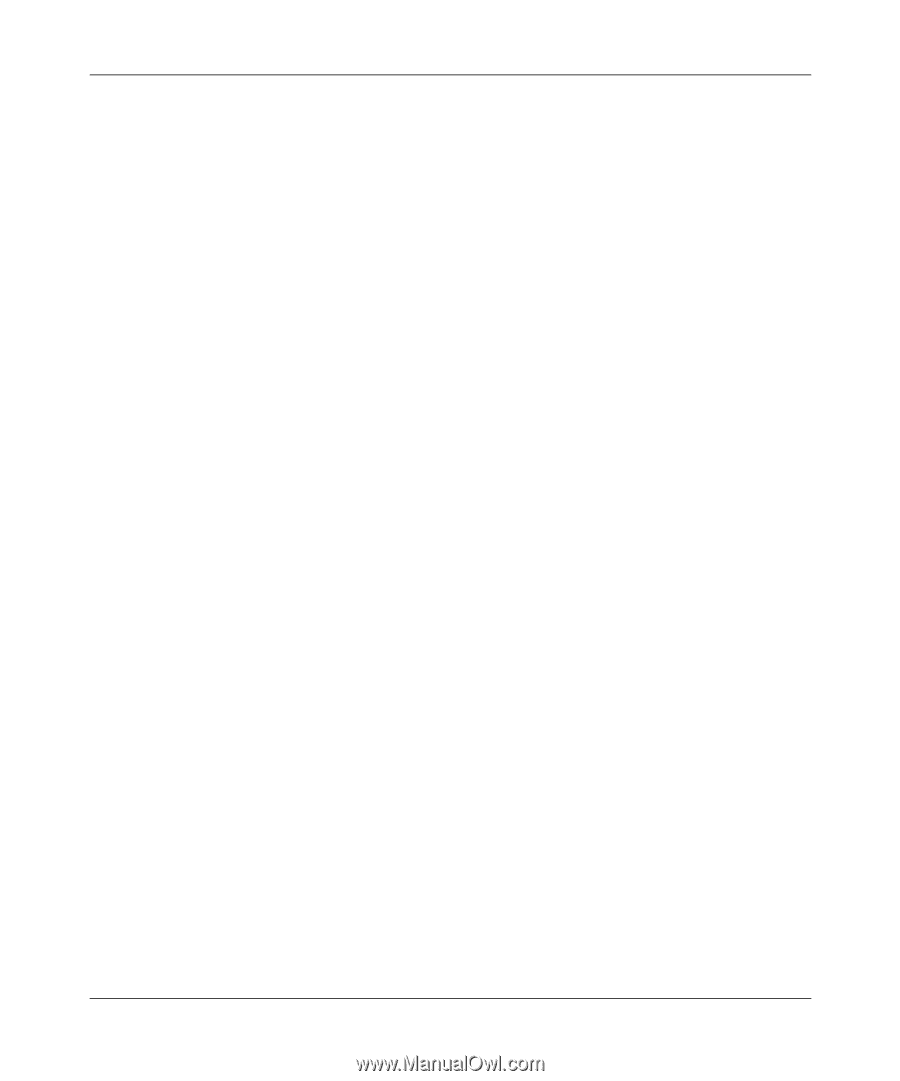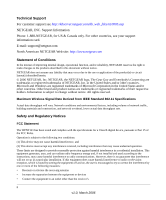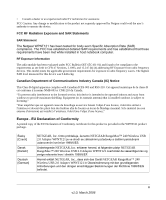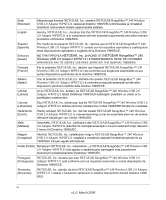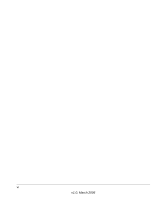vii
v1.0, March 2006
Contents
Chapter 1
About This Manual
Audience, Scope, and Conventions
...............................................................................
1-1
How to Print this Manual
.................................................................................................
1-1
Chapter 2
Basic Setup
A Road Map for “How to Get There From Here”
............................................................
2-1
What You Need Before You Begin
..................................................................................
2-4
Verify System Requirements
....................................................................................
2-4
Observe Wireless Location and Range Guidelines
..................................................
2-5
What’s in the Box?
...................................................................................................
2-5
Default Wireless Settings
.........................................................................................
2-6
Installation Instructions
...................................................................................................
2-6
Connecting to Wireless Networks and the Internet
......................................................
2-10
The Smart Wizard Status Bar
.................................................................................
2-10
Icon Colors
.............................................................................................................
2-11
Removing the Software
................................................................................................
2-12
Upgrading the Wireless USB 2.0 Adapter Software
.....................................................
2-12
Chapter 3
Network Connections and Wireless Security
Understanding the Smart Wizard
...................................................................................
3-1
Finding a Network
...........................................................................................................
3-2
Profiles
............................................................................................................................
3-3
Adding Profiles
.........................................................................................................
3-3
Setting up a Profile to Connect to an Access Point or Router
........................................
3-3
Setting up a Computer-to-Computer (Ad Hoc) Profile
....................................................
3-5
Starting a Computer-to-Computer (Ad Hoc) Network Connection
...........................
3-7
Wireless Security
............................................................................................................
3-8
Know Your Wireless Network Settings
.....................................................................
3-8