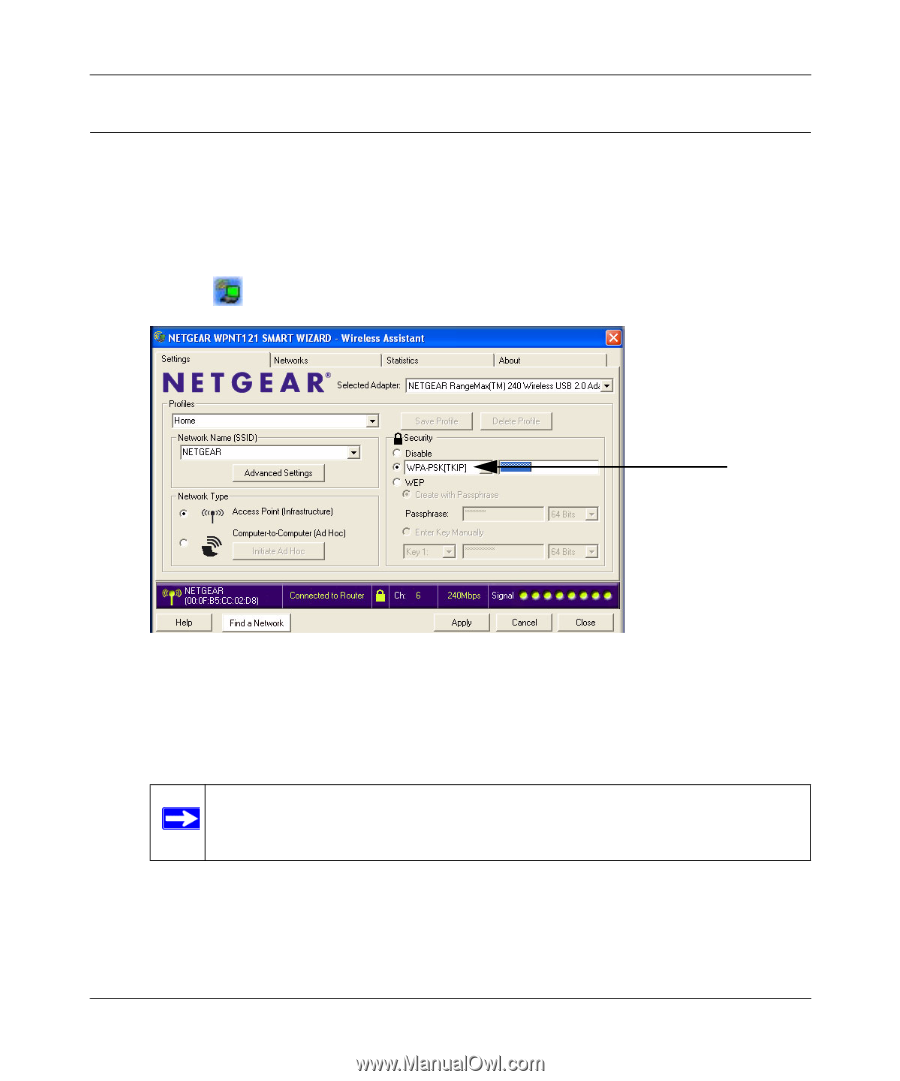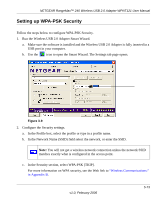Netgear WPNT121 WPNT121 User Manual - Page 35
Setting up WPA-PSK Security, In the Security select WPA-PSK [TKIP].
 |
View all Netgear WPNT121 manuals
Add to My Manuals
Save this manual to your list of manuals |
Page 35 highlights
NETGEAR RangeMax™ 240 Wireless USB 2.0 Adapter WPNT121 User Manual Setting up WPA-PSK Security Follow the steps below to configure WPA-PSK Security. 1. Run the Wireless USB 2.0 Adapter Smart Wizard. a. Make sure the software is installed and the Wireless USB 2.0 Adapter is fully inserted in a USB port in your computer. b. Use the icon to open the Smart Wizard. The Settings tab page opens. Figure 3-9 2. Configure the Security settings. a. In the Profile box, select the profile or type in a profile name. b. In the Network Name (SSID) field select the network, or enter the SSID. Note: You will not get a wireless network connection unless the network SSID matches exactly what is configured in the access point. c. In the Security section, select WPA-PSK [TKIP]. For more information on WPA security, see the Web link to "Wireless Communications:" in Appendix B. v1.0, February 2006 3-13