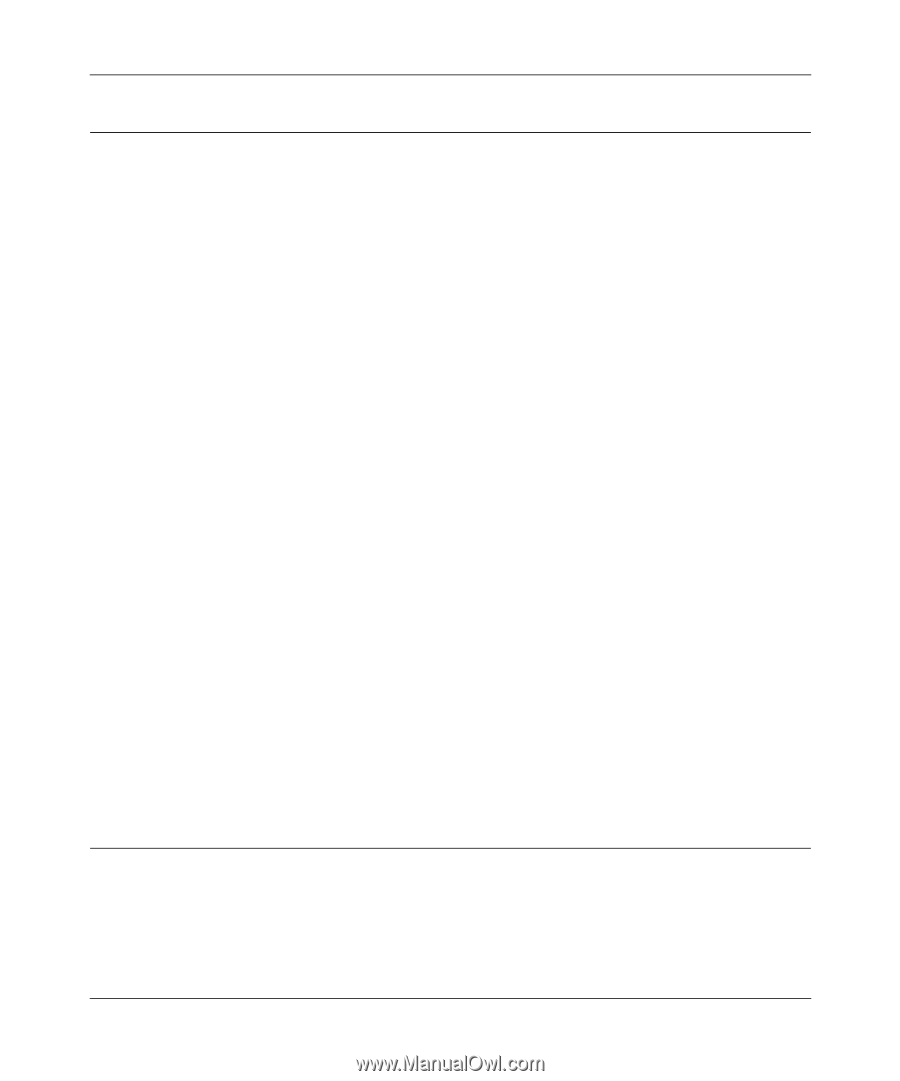Netgear WPNT121 WPNT121 User Manual - Page 25
Profiles, Adding Profiles, Setting up a Profile to Connect to an Access Point or Router - manual
 |
View all Netgear WPNT121 manuals
Add to My Manuals
Save this manual to your list of manuals |
Page 25 highlights
NETGEAR RangeMax™ 240 Wireless USB 2.0 Adapter WPNT121 User Manual Profiles The WPNT121 Smart Wizard uses profiles to store all the settings for a particular wireless network. There are two special profile names: Default and Profile. Default: The Profile named Default automatically scans for any available network. You cannot change this profile name. Profile: If you do not enter a name in the Profile Name box, then the name Profile is used to save your settings. If you do this more than once then you will be asked if you want to replace the previous settings stored in Profile. Adding Profiles You can store multiple profiles and recall the one which matches the network you want to join. If you use your computer to connect to different wireless networks, you can create a profile for each wireless network. Then, you can easily load the profile that has all the settings that you need to join the network you are using at the time. There are two types of wireless network profiles that you can set up: • Access Point (Infrastructure) - connect to an access point or router with the 802.11 infrastructure mode. For example, this mode is used when computers in a house connect to an access point that is attached to a router, which lets multiple computers share a single cable or DSL broadband Internet connection. • Computer-to-Computer (Ad Hoc) - connect directly to another computer with the 802.11 ad hoc mode. For example, Ad Hoc mode is used when two Windows computers are configured with file and print sharing enabled and you want to exchange files directly between them. For more information on 802.11 wireless network modes, see the wireless reference document at: http://documentation.netgear.com/reference/enu/wireless/index.htm. Setting up a Profile to Connect to an Access Point or Router Follow these instructions to set up the RangeMax™ WPNT121 Wireless USB 2.0 Adapter to connect to a wireless access point or router. 3-3 v1.0, February 2006