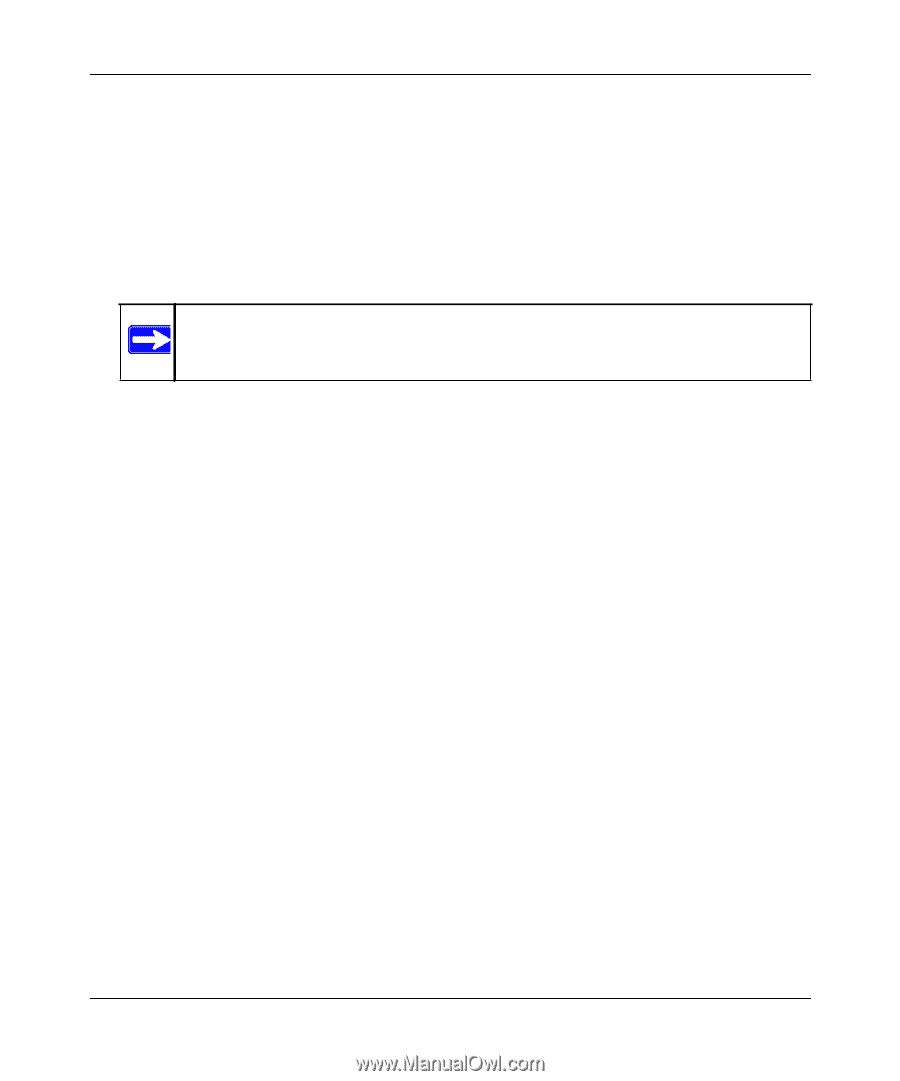Netgear XAV2001 XAV2001 User Manual - Page 24
To Add a Device from a Remotely Connected Computer, HomePlugAV, Enter Password. - security
 |
UPC - 606449066456
View all Netgear XAV2001 manuals
Add to My Manuals
Save this manual to your list of manuals |
Page 24 highlights
XAV2001 Powerline AV Ethernet Adapter User Manual To Add a Device from a Remotely Connected Computer If you are using a custom network encryption key, set all the devices to the default network encryption key of HomePlugAV so that they can communicate with each other. Then set all the devices to the network encryption key that you want to use. 1. To change the encryption key for a remote device, you must enter the password for the device. The password is printed on the product label. 2. Click the device name for a remote Powerline device to highlight it in blue. Note: Be sure to change the password of remote devices before changing it on the local device so that you can maintain connectivity throughout this process. 3. Click Enter Password. 4. Enter the device password, and then click OK. The device password is located on the product label. 5. From the Device Name column, select the device. 6. Type the network encryption key into the Apply the Encryption Key field. 7. Click the Apply Security to Selected Devices button. 8. Select the Device Settings tab. This will perform a automatic scan. Verify that the devices in the Powerline network appear in the device list. It may take a minute or two for all devices in the network to be detected. 2-8 Using the XAV2001 Powerline Utility v1.0, November 2009