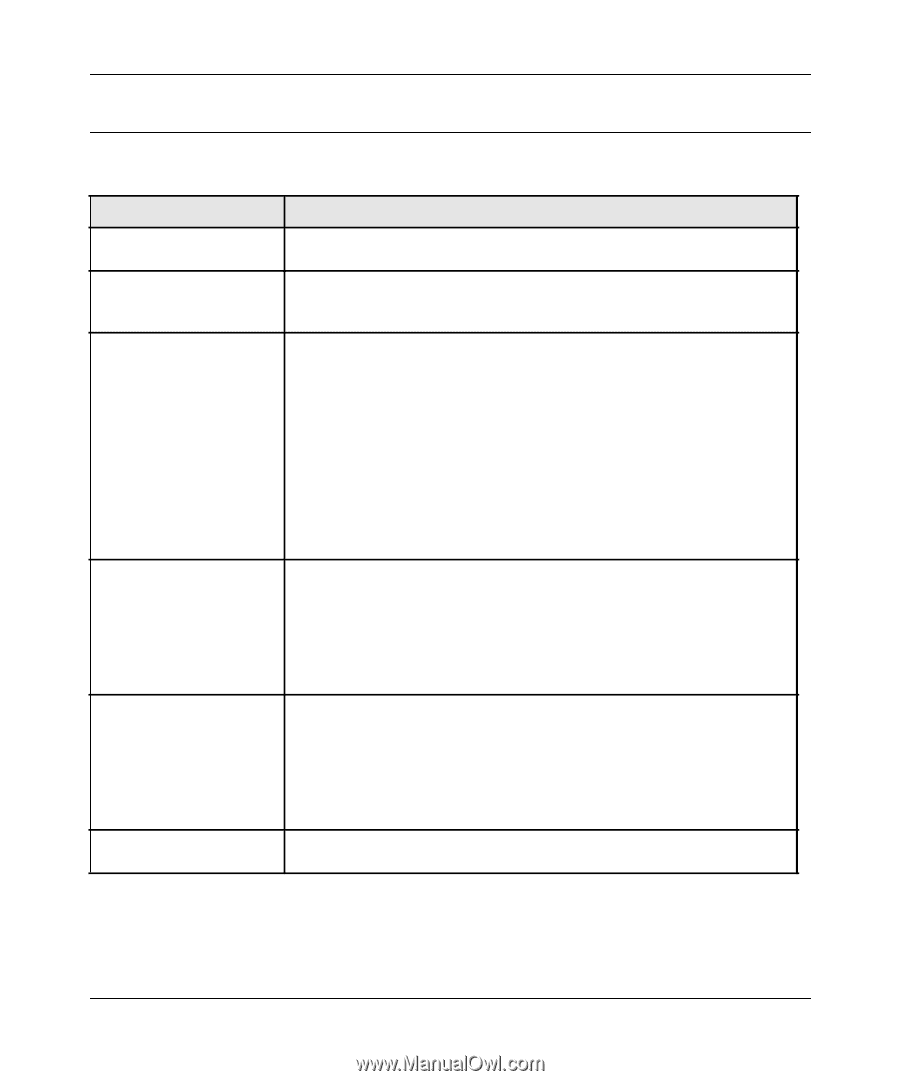Netgear XAV2001 XAV2001 User Manual - Page 37
LED Troubleshooting Tips, Table B-1. LED and Feature Troubleshooting - instructions
 |
UPC - 606449066456
View all Netgear XAV2001 manuals
Add to My Manuals
Save this manual to your list of manuals |
Page 37 highlights
XAV2001 Powerline AV Ethernet Adapter User Manual LED Troubleshooting Tips Table B-1. LED and Feature Troubleshooting Problem Recommendation Power light is off. Power LED is amber. Make sure that power is supplied to the electrical outlet, and the Powerline device is not plugged into an extension cord, power strip, or surge protector. The adapter enters power saving mode if the Ethernet port is not linked for more than 10 minutes. It goes back to normal mode when the Ethernet port is linked. Powerline light is off. Ethernet light is not blinking. Problem using the Reset or Security button. All LEDs are off when plugged into the AC line. Powerline devices cannot find each other. Make sure that the Powerline devices are plugged into outlets with power, and that they use the same network encryption key. • Move the Powerline device to a location closer to the computer or devices. • If you have set up network security, make sure that all Powerline devices are using the same encryption key; see the online User Manual for details. • If the problem occurred after you changed the network encryption key, reset each device to their factory default settings. If this fixes the problem, see the User Manual for instructions about setting the network encryption key. There is no data traffic. Make sure that: • Your router and modem are switched on. • The Ethernet cable that came in the box are working and securely connected to the Powerline adapter port and a router LAN port. • The PC connected directly to the router can access the Internet. • Press the Reset button on each device for 1 second to return the Powerline adapter to its factory default settings The Reset and Security buttons are located on the side panel of the Powerline AV Ethernet Adapter. • Pressing the reset button longer than 2 seconds will not reset the device. • Pressing the Security button longer than 2 seconds will not activate security. • See the User Manual for instructions on using the Reset and Security buttons. • check the Powerline utility, if see if the LEDs are turned via the software. If so, then use the Powerline utility to turn them back on. B-2 Troubleshooting v1.0, November 2009