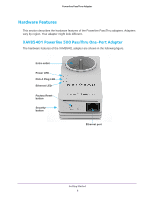Netgear XAVB5421 User Manual - Page 11
LED Descriptions, Button Descriptions, Ethernet Port, Factory Reset button, Factory Reset - compatibility
 |
View all Netgear XAVB5421 manuals
Add to My Manuals
Save this manual to your list of manuals |
Page 11 highlights
Powerline PassThru Adapter LED Descriptions The LEDs indicate the status of your Powerline adapter. Table 1. LED descriptions Item Description Power LED • Solid green. The electrical power is on. • Blinking green. The adapter is setting up security. • Blinking amber. The adapter is in power saving mode. If the Ethernet port is inactive for more than 10 minutes, the adapter enters power saving mode. • Off. The adapter does not have electrical power or the LEDs were turned off using NETGEAR genie. Pick A Plug LED • Solid. The adapter is connected to a Powerline network. • Off. The adapter has not found any other compatible Powerline devices using the same encryption key. The Pick A Plug feature lets you pick the electrical outlet with the fastest link rate, indicated by the color of the LED: Green. Link rate > 80 Mbps Amber. Link rate > 50 and (Fast) < 80 Mbps (Medium) Red. Link rate < 50 Mbps (Slow) Ethernet LED • Solid green. The Powerline adapter is connected through the Ethernet port to a powered-on Ethernet device. • Off. There is no Ethernet connection. Button Descriptions Use the buttons on your Powerline adapter to do the following: • Factory Reset button. Use the Factory Reset button to return your Powerline PassThru adapter to its factory default settings. Press the Factory Reset button for two seconds and release it. • Security button. After the Powerline adapters are active, you can use the Security button to secure your Powerline network with a private encryption key. See Use the Security Button to Set the Encryption Key on page 16. • Power On/Off switch. Use the Power On/Off switch to turn the device on and off. When this switch is in the Off position, the extra AC socket still receives power. Ethernet Port Powerline adapters use an Ethernet port to convert a standard electrical wall outlet into a high-speed wired network connection. You can use the wired network connection to bring Internet connectivity to any device with an Ethernet port, such as a computer, game console, Blu-ray player, smart TV, HD set-top box, or network DVR. Getting Started 11