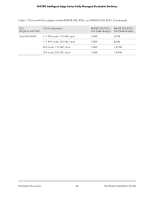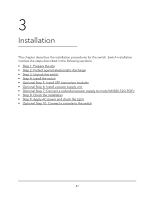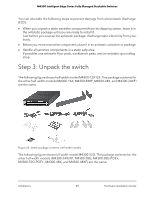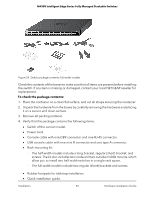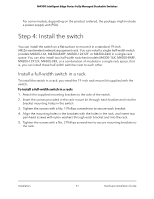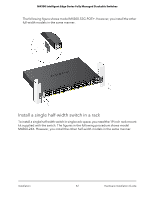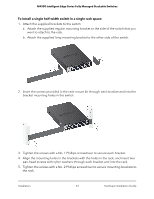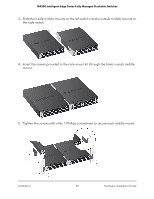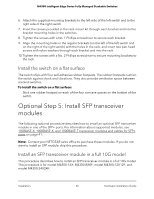Netgear XSM4348CS Hardware Installation Guide - Page 51
Step 4: Install the switch, Install a full-width switch in a rack
 |
View all Netgear XSM4348CS manuals
Add to My Manuals
Save this manual to your list of manuals |
Page 51 highlights
M4300 Intelligent Edge Series Fully Managed Stackable Switches For some models, depending on the product ordered, the package might include a power supply unit (PSU). Step 4: Install the switch You can install the switch on a flat surface or mount it in a standard 19-inch (48.26-centimeter) network equipment rack. You can install a single half-width switch (models M4300-16X, M4300-8X8F, M4300-12X12F, or M4300-24X) in a single rack space. You can also install two half-width switches (models M4300-16X, M4300-8X8F, M4300-12X12F, M4300-24X, or a combination of models) in a single rack space, that is, you can install these half-width switches next to each other. Install a full-width switch in a rack To install the switch in a rack, you need the 19-inch rack-mount kit supplied with the switch. To install a full-width switch in a rack: 1. Attach the supplied mounting brackets to the side of the switch. 2. Insert the screws provided in the rack-mount kit through each bracket and into the bracket mounting holes in the switch. 3. Tighten the screws with a No. 1 Phillips screwdriver to secure each bracket. 4. Align the mounting holes in the brackets with the holes in the rack, and insert two pan-head screws with nylon washers through each bracket and into the rack. 5. Tighten the screws with a No. 2 Phillips screwdriver to secure mounting brackets to the rack. Installation 51 Hardware Installation Guide