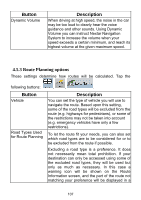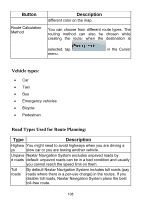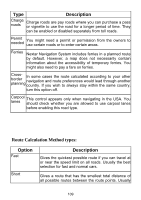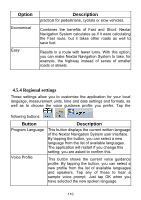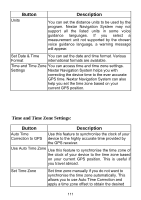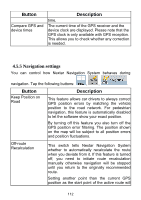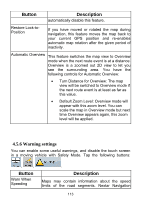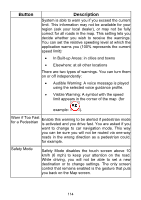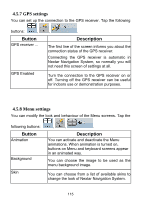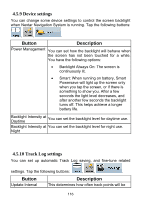Nextar ME ME Software Manual - Page 112
Time and Time Zone Settings - auto gps
 |
UPC - 714129881579
View all Nextar ME manuals
Add to My Manuals
Save this manual to your list of manuals |
Page 112 highlights
Button Units Description You can set the distance units to be used by the program. Nextar Navigation System may not support all the listed units in some voice guidance languages. If you select a measurement unit not supported by the chosen voice guidance language, a warning message will appear. Set Date & Time Format You can set the date and time format. Various international formats are available. Time and Time Zone You can access time and time zone settings. Settings Nextar Navigation System helps you with correcting the device time to the ever accurate GPS time. Nextar Navigation System can also help you set the time zone based on your current GPS position. Time and Time Zone Settings: Button Description Auto Time Correction to GPS Use this feature to synchronise the clock of your device to the highly accurate time provided by the GPS receiver. Use Auto Time Zone Use this feature to synchronise the time zone of the clock of your device to the time zone based on your current GPS position. This is useful if you travel abroad. Set Time Zone Set time zone manually if you do not want to synchronise the time zone automatically. This allows you to use Auto Time Correction and apply a time zone offset to obtain the desired 111