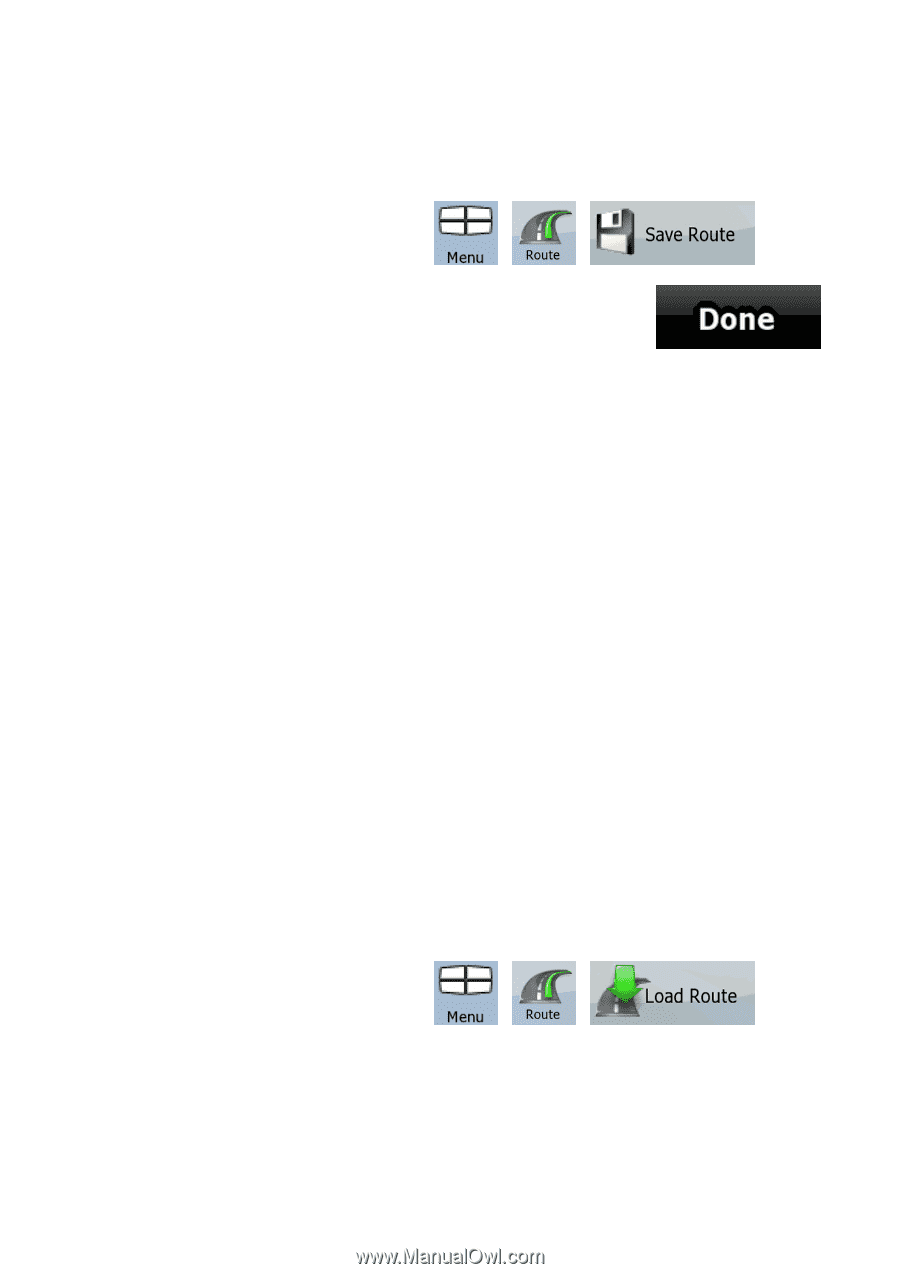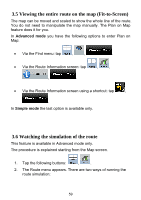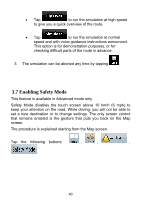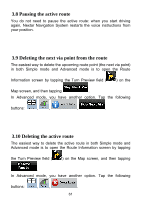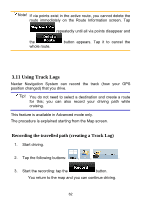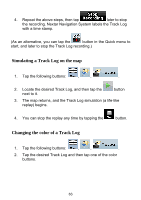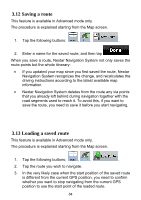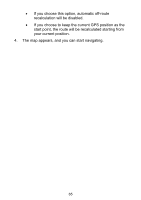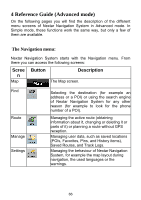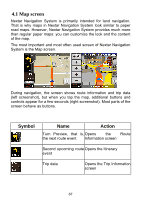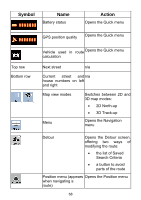Nextar ME ME Software Manual - Page 65
Saving a route, 13 Loading a saved route - map update
 |
UPC - 714129881579
View all Nextar ME manuals
Add to My Manuals
Save this manual to your list of manuals |
Page 65 highlights
3.12 Saving a route This feature is available in Advanced mode only. The procedure is explained starting from the Map screen. 1. Tap the following buttons: , , . 2. Enter a name for the saved route, and then tap . When you save a route, Nextar Navigation System not only saves the route points but the whole itinerary: • If you updated your map since you first saved the route, Nextar Navigation System recognizes the change, and recalculates the driving instructions according to the latest available map information. • Nextar Navigation System deletes from the route any via points that you already left behind during navigation together with the road segments used to reach it. To avoid this, if you want to save the route, you need to save it before you start navigating. 3.13 Loading a saved route This feature is available in Advanced mode only. The procedure is explained starting from the Map screen. 1. Tap the following buttons: , , . 2. Tap the route you wish to navigate. 3. In the very likely case when the start position of the saved route is different from the current GPS position, you need to confirm whether you want to stop navigating from the current GPS position to use the start point of the loaded route. 64