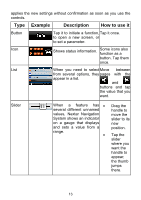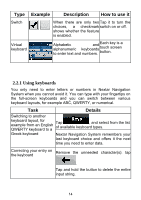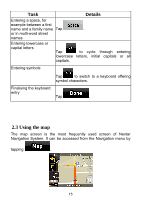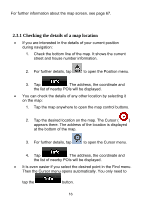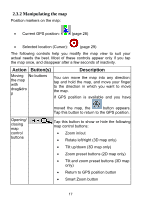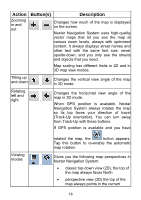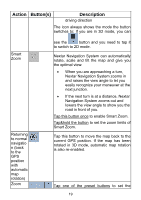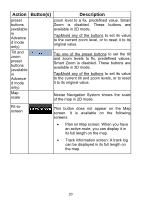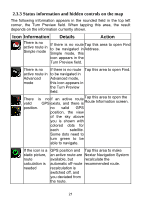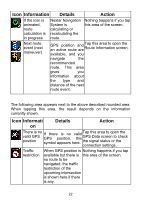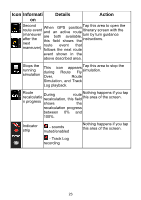Nextar ME ME Software Manual - Page 19
Nextar Navigation System uses high-quality
 |
UPC - 714129881579
View all Nextar ME manuals
Add to My Manuals
Save this manual to your list of manuals |
Page 19 highlights
Action Button(s) Description Zooming in and out , Changes how much of the map is displayed on the screen. Nextar Navigation System uses high-quality vector maps that let you see the map at various zoom levels, always with optimized content. It always displays street names and other text with the same font size, never upside-down, and you only see the streets and objects that you need. Map scaling has different limits in 2D and in 3D map view modes. Tilting up and down , Changes the vertical view angle of the map in 3D mode. Rotating left and right Changes the horizontal view angle of the , map in 3D mode. When GPS position is available, Nextar Navigation System always rotates the map so its top faces your direction of travel (Track-Up orientation). You can turn away from Track-Up with these buttons. If GPS position is available and you have Viewing modes rotated the map, the button appears. Tap this button to re-enable the automatic map rotation. Gives you the following map perspectives in , , Nextar Navigation System: • classic top-down view (2D), the top of the map always faces North • perspective view (3D) the top of the map always points in the current 18