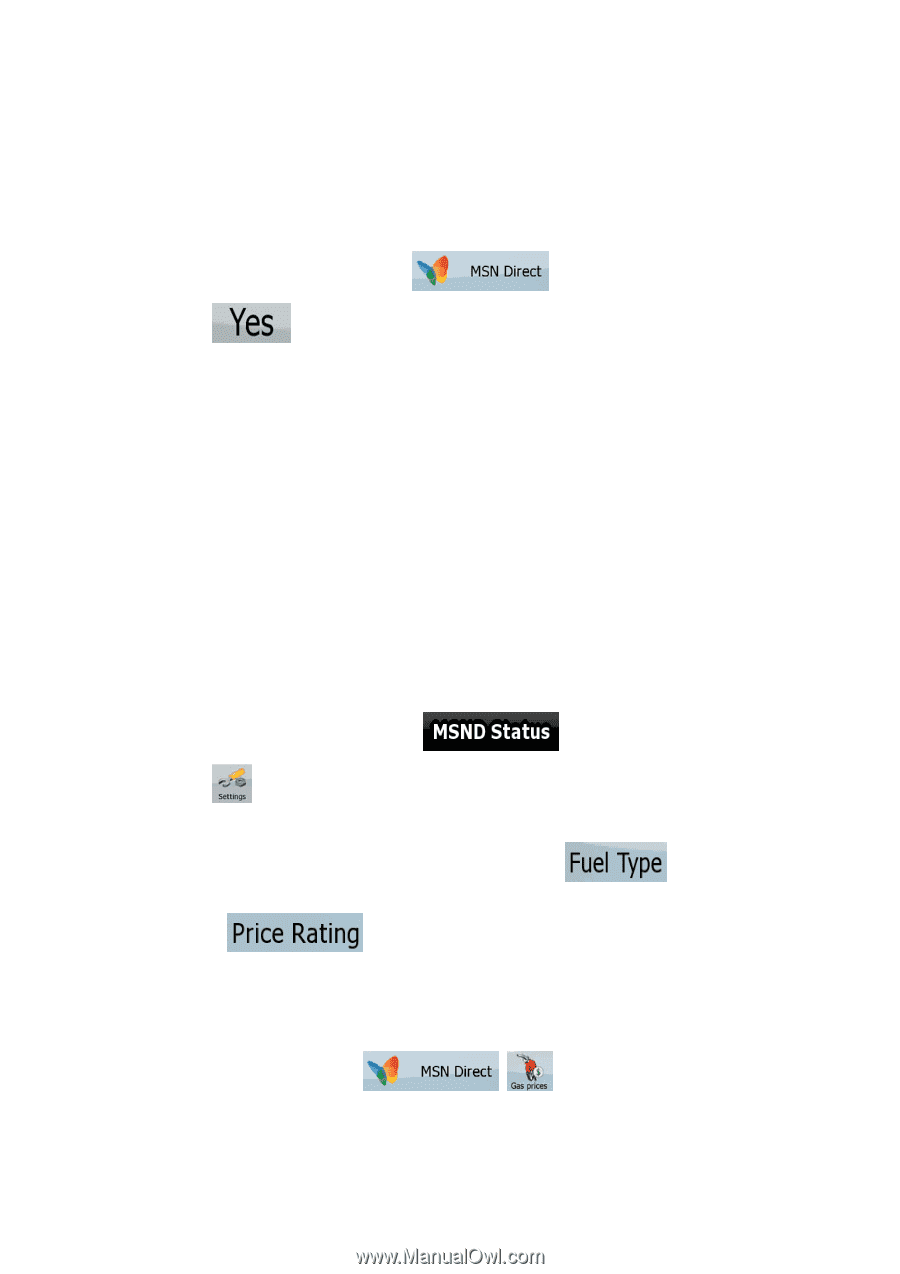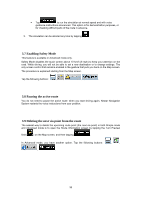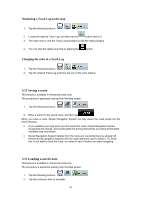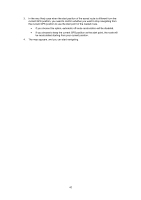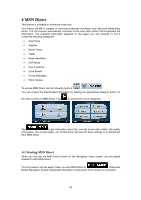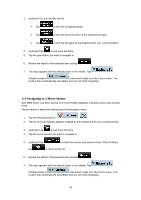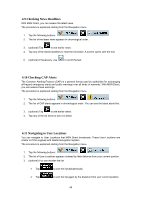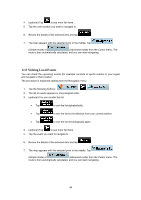Nextar Q4-MD User Manual - Page 43
Subscribing to MSN Direct, 3 Navigating to a Gas Station
 |
UPC - 714129929912
View all Nextar Q4-MD manuals
Add to My Manuals
Save this manual to your list of manuals |
Page 43 highlights
4.2 Subscribing to MSN Direct In order to receive MSN Direct information, you need a special modem inserted between your Nextar Q4-MD and the power source and you need a subscription. If you are about to connect to MSN Direct with a modem without a valid subscription, do as follows: 1. Insert your MSN Direct modem between the power source and your Nextar Q4-MD. 2. From the Navigation menu, select . 3. Tap to establish connection to the modem. 4. A registration number and an Internet address is displayed on the screen. 5. Access the given address with an Internet browser, and when prompted, enter the received registration number. 6. Subscribe to the service, and when you receive the activation code, enter it into the Nextar Navigation System. There is nothing else to be done on your part. As soon as the MSN Direct system broadcasts your code, Nextar Navigation System starts downloading information from the modem, and you can access all MSN Direct data already received. 4.3 Navigating to a Gas Station With MSN Direct, you can select gas stations not only by distance or detour, but by the current fuel price. You need to fine-tune the parameters before using this feature for the first time: 1. At the MSN Direct main screen, tap . 2. Tap . 3. Now you can fine-tune the price rating: • To change the type of fuel you are looking for, tap . • To set up the price range you are looking for, tap one of the numbers in and using the numeric keypad, enter the desired minimum or maximum price. The price in the list of gas stations will be rated by this setting. Now you are ready to search for a gas station. The procedure is explained starting from the Navigation menu. 1. Tap the following buttons: , . 2. The list of gas stations appears ordered by their distance from your current position. 44