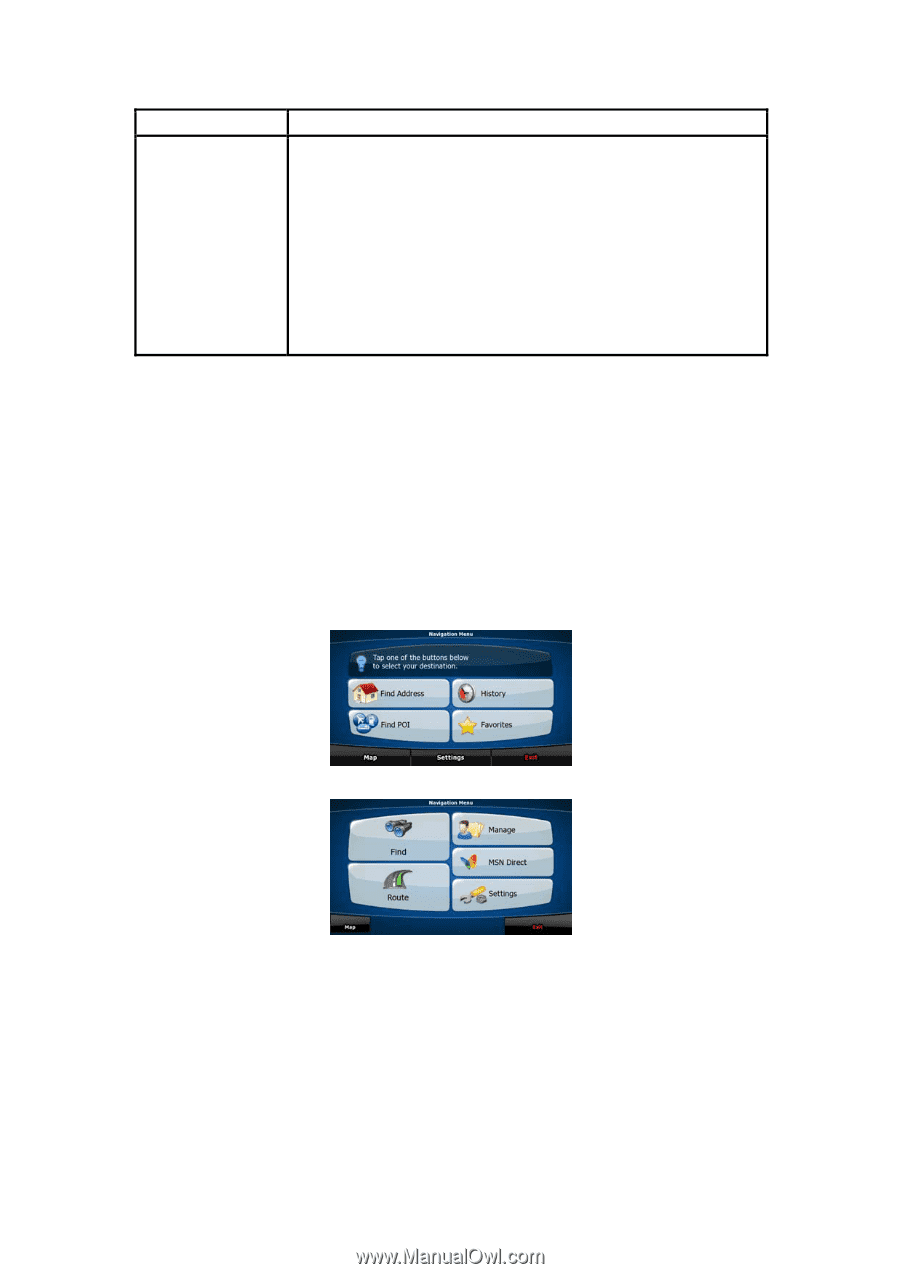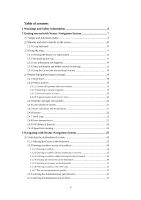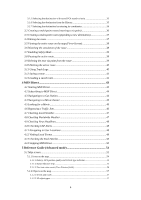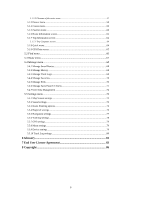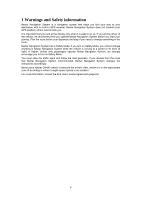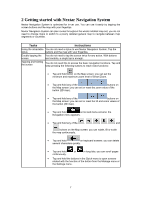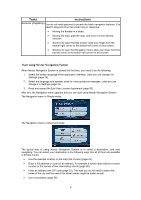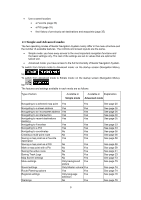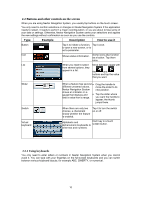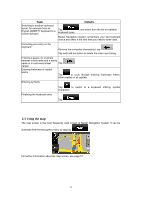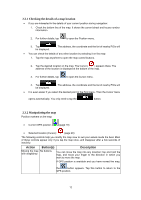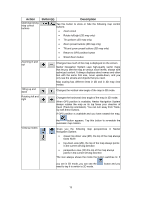Nextar Q4-MD User Manual - Page 7
Start using Nextar Navigation System
 |
UPC - 714129929912
View all Nextar Q4-MD manuals
Add to My Manuals
Save this manual to your list of manuals |
Page 7 highlights
Tasks Instructions Gestures (drag&drop) You do not need gestures to access the basic navigation features. You need to drag and drop the screen only in cases like: • Moving the handle on a slider. • Moving the map: grab the map, and move it in the desired direction. • Shortcut to open the Map screen: slide your finger from the bottom right corner to the bottom left corner on any screen. • Shortcut to open the Navigation menu: slide your finger from the top left corner to the bottom left corner on any screen. Start using Nextar Navigation System When Nextar Navigation System is started the first time, you need to do the following: 1. Select the written language of the application interface. Later you can change it in Settings (page 76). 2. Select the language and speaker used for voice guidance messages. Later you can change it in Settings (page 76). 3. Read and accept the End User License Agreement (page 83). After this, the Navigation menu appears and you can start using Nextar Navigation System. The Navigation menu in Simple mode: The Navigation menu in Advanced mode: The typical way of using Nextar Navigation System is to select a destination, and start navigating. You can select your destination in the following ways (not all of them are available in Simple mode): • Use the selected location on the map (the Cursor) (page 25). • Enter a full address or a part of an address, for example a street name without a house number or the names of two intersecting streets (page 26). • Enter an address with ZIP code (page 32). This way you do not need to select the name of the city and the search for street names might be faster as well. • Use a coordinate (page 36) 8