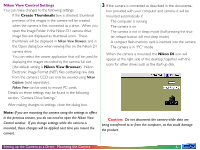Nikon 25243 MAC User Guide - Page 11
Working with Images, Viewing the Items in the Camera’s Memory
 |
UPC - 018208252435
View all Nikon 25243 manuals
Add to My Manuals
Save this manual to your list of manuals |
Page 11 highlights
Working with Images Once the camera has been connected as a drive as described in the preceding sections, you can use the camera's memory with Nikon View in much the same way that you would use any other drive under Mac OS. This chapter describes how to copy images taken with the Nikon D1 digital camera to disk, and how to open them for editing in other applications. These operations are much the same as standard Finder operations; consult your Mac OS manual for details. The Nikon D1 camera drive window opens, and the folders stored in the camera's memory are displayed. Viewing the Items in the Camera's Memory Follow these steps to view images stored in your digital camera's memory. 1 Double-click the Nikon D1 icon at the right side of the desktop. 2 Double-click the icon for the folder that you want to browse. Folder Names When displayed in Nikon View, folders created with the camera are prefixed by a three-digit folder number. Thus the default folder is displayed as "100NC_D1." Each folder can hold up to 999 images. If this number is exceeded, the camera will create a new folder with the same name but a different prefix (e.g.,"101NC_D1"). When viewed on a computer, folders with the same name but a different prefix appear as separate folders. When viewed from the camera menus, however, folders with the same name appear to be the same folder, although the full folder name with prefix appears in the photo information display in playback mode. Working with Images: Viewing the Items in the Camera's Memory - 11 -