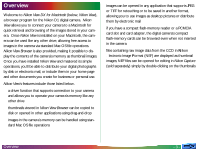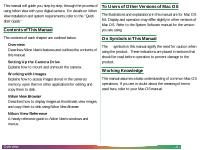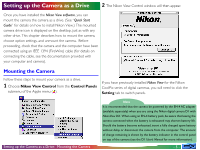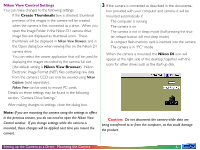Nikon 25243 MAC User Guide - Page 8
Unmounting the Camera, Create Thumbnails, Mount Camera PC-Cards using Nikon View, Nikon D1, Short-cut
 |
UPC - 018208252435
View all Nikon 25243 manuals
Add to My Manuals
Save this manual to your list of manuals |
Page 8 highlights
Creating thumnail images If the Create Thumbnails box is checked, thumbnail previews of the images in the camera will be created when the camera is first connected as a drive. When you open the Image Folder in the Nikon D1 camera drive, image files will be displayed as thumbnail icons. These thumbnails will also be displayed in Nikon View Browser, and in the Open dialog box when viewing files on the Nikon D1 camera drive. Choosing the application used to open camera files You can choose the application used to open the image files stored in the camera's memory. The default is Nikon View Browser (built-in viewer). Application used to open image files Unmounting the Camera When you turn off your Macintosh, the camera will be unmounted automatically. To unmount the camera without turning off the computer, use one of the methods given below. Drag the Nikon D1 icon into the Trash The camera can be unmounted by dragging the Nikon D1 icon into the Trash. To use a different application, click the Change... button. In the dialog that appears, navigate to a folder containing an application that supports the file formats used by the camera. Select the application and click Open. Mounting compact flash-memory cards When the Mount Camera PC-Cards using Nikon View check box is selected, compact flash-memory cards inserted in a computer card drive or card-reader will be mounted as the Nikon D1 or Nikon CoolPix camera drive (only cards from Nikon digital cameras can be used). Mounted cards can be used in the same fashion as when the camera is mounted as a drive. Camera drive folders will close and the Nikon D1 icon will disappear from the desktop. Short-cut: Click the Nikon DI icon, then select Put Away from the File menu. Setting up the Camera as a Drive: Camera Drive Settings - 8 -