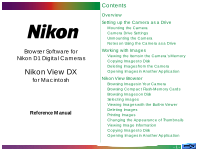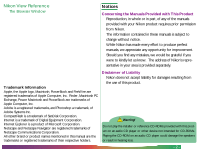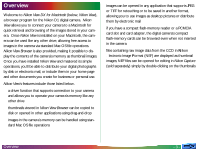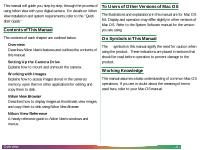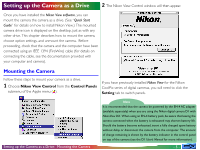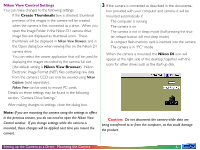Nikon 25243 MAC User Guide - Page 5
Setting up the Camera as a Drive, Mounting the Camera
 |
UPC - 018208252435
View all Nikon 25243 manuals
Add to My Manuals
Save this manual to your list of manuals |
Page 5 highlights
Setting up the Camera as a Drive 2 The Nikon View Control window will then appear. Once you have installed the Nikon View software, you can mount the camera the camera as a drive. (See "Quick Start Guide" for details on how to install Nikon View.) The mounted camera drive icon is displayed on the desktop, just as with any other drive. This chapter describes how to mount the camera, choose option settings, and unmount the camera. Before proceeding, check that the camera and the computer have been connected using an IEEE 1394 (FireWire) cable (for details on connecting the cable, see the documentation provided with your computer and camera). Mounting the Camera Follow these steps to mount your camera as a drive. 1 Choose Nikon View Control from the Control Panels submenu of the Apple menu ( ). If you have previously installed Nikon View for the Nikon CoolPix series of digital cameras, you will need to click the Setting tab to switch panels. Setting up the Camera as a Drive: Mounting the Camera Note It is recommended that the camera be powered by the EH-4 AC adapter (available separately) when you are using the Nikon digital camera D1 with Nikon View DX. When using an EN-4 battery pack, be aware that leaving the camera connected when the battery is exhausted may shorten battery life. Should the battery become exhausted, insert a fully charged spare battery without delay or disconnect the camera from the computer. The amount of charge remaining is shown by the battery indicator in the control panel on top of the camera (see the D1 User's Manual for more information). - 5 -