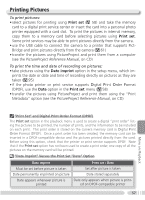Nikon 4800 User Manual - Page 63
Viewing Pictures on a Computer, Before Connecting the Camera - software
 |
UPC - 018208255207
View all Nikon 4800 manuals
Add to My Manuals
Save this manual to your list of manuals |
Page 63 highlights
Viewing Pictures on a Computer Using the UC-E6 USB cable and PictureProject software provided with your camera, you can view your photographs and movies on a computer. Before you can transfer (copy) pictures to your computer, you will need to install PictureProject. For more information on installing PictureProject and transferring pictures to your computer, see the PictureProject Reference Manual (on CD) and the Quick Start Guide. Before Connecting the Camera Pictures can be copied from the camera to the computer by: • Pressing the center of the multi selector ( button) • Clicking the Transfer button in PictureProject Which method you will use depends on your comput- er's operating system and the USB option selected in the camera setup menu. After consulting the follow- ing table, select the appropriate option using the USB Center of multi selector item in the camera setup menu. The default option is ( button) Mass Storage. Pictures transferred using: Operating system Camera multi selector ( button) PictureProject Transfer button Windows XP Home Edition Windows XP Professional Choose Mass Storage or PTP. Windows 2000 Professional Windows Millennium Edition (Me) Windows 98 Second Edition (SE) Choose Mass Storage. Mac OS X 10.1.5 or later Choose PTP. Choose Mass Storage or PTP. More on Playback "Mass Storage" If Mass Storage is selected for USB, the center of the multi selector ( button) can not be used to transfer pictures from internal memory or from "locked" (write-protected) memory cards ( 11). Use the PictureProject Transfer button. 53