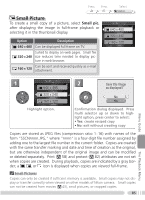Nikon 4800 User Manual - Page 97
Copying All Pictures, Restrictions on Copying, File Names, Selected images, All images, Print
 |
UPC - 018208255207
View all Nikon 4800 manuals
Add to My Manuals
Save this manual to your list of manuals |
Page 97 highlights
7 Repeat steps 5-6 to select additional pictures. To deselect picture, select and press multi selector down. To exit without changing selection, press button. 8 COPY Confirmation dialog displayed. Press multi selector up or down to highlight Selected images will be copied. option, press center to select: OK? • Select Yes to copy selected pictures No • Select No to exit without copying pic- Yes tures Copying All Pictures To copy all pictures, select the source as described in Steps 1-2 on the preceding page. Highlight All images and press the multi selector to the right. The confirmation dialog shown at right will be displayed; press the multi selector up or down to highlight an option and press the center to select: • Select Yes to copy all pictures • Select No to exit without copying pictures COPY All images will be copied. OK? ( excluded) No Yes Menu Guide The Playback Menu Restrictions on Copying If the message "IMAGE CANNOT BE SAVED" is displayed, the destination does not have enough memory to complete the operation. Delete pictures or, if copying to a memory card, insert a new memory card. The camera may be unable to copy pictures that were created with another make of camera or that have been modified on a computer. File Names Pictures copied using Selected images are copied to the current folder, where they are assigned new file numbers in ascending order starting from the largest file number in memory. All images copies all folders from the source device; file names do not change but new folder numbers are assigned in ascending order starting from the largest folder number on the destination device. Print, Transfer, and Protect Marking Copied pictures lose all print ( 58) and transfer ( 82) is not affected. 83) marking. Protect marking ( 87