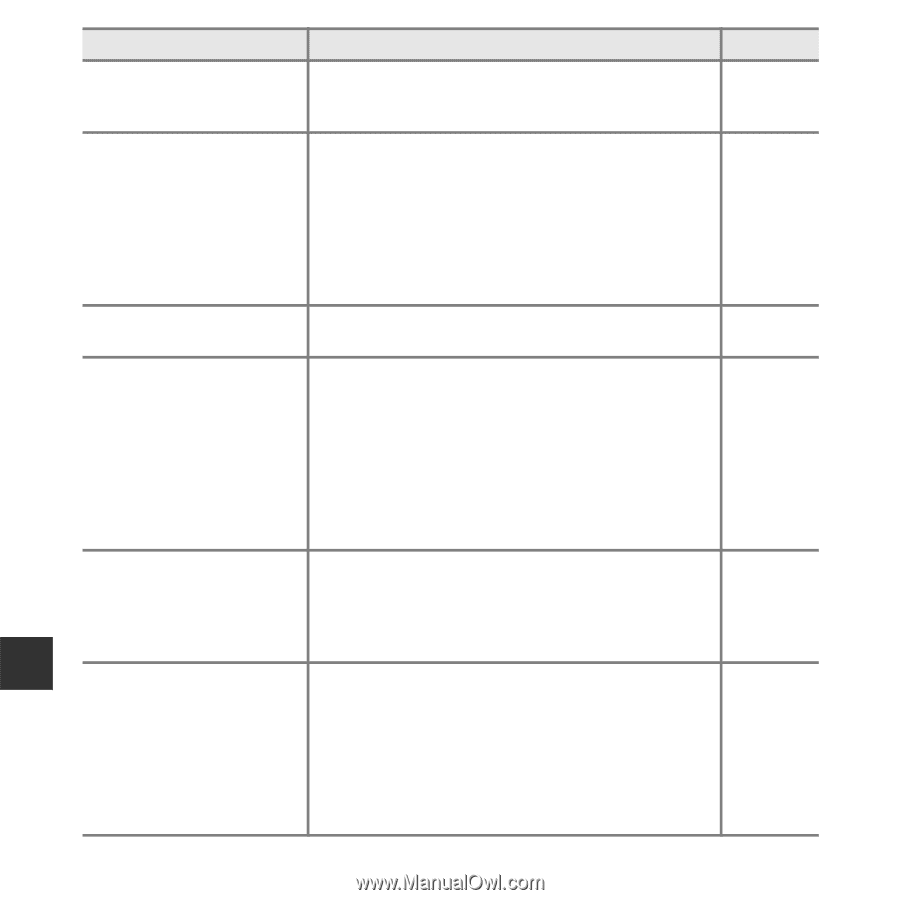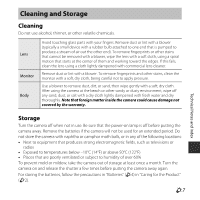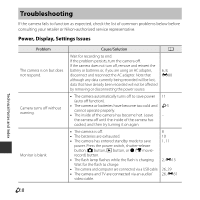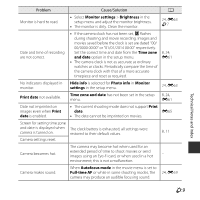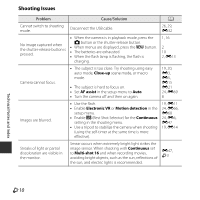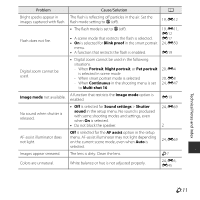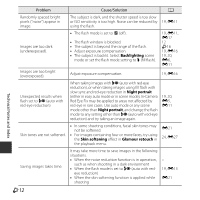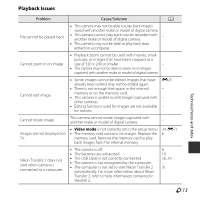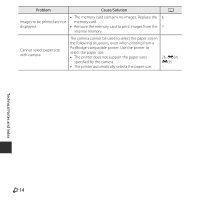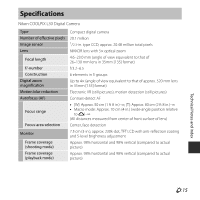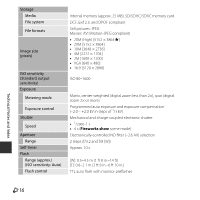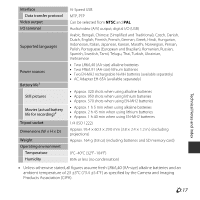Nikon COOLPIX L30 Product Manual - Page 144
Backlighting, Night portrait, Skin softening, Glamour retouch
 |
View all Nikon COOLPIX L30 manuals
Add to My Manuals
Save this manual to your list of manuals |
Page 144 highlights
Problem Cause/Solution A Randomly spaced bright pixels ("noise") appear in image. The subject is dark, and the shutter speed is too slow or ISO sensitivity is too high. Noise can be reduced by 19, E11 using the flash. Images are too dark (underexposed). • The flash mode is set to W (off). • The flash window is blocked. • The subject is beyond the range of the flash. • Adjust exposure compensation. • The subject is backlit. Select Backlighting scene mode or set the flash mode setting to X (fill flash). 19, E11, E17 12 F16 19, E16 19, 20, E6, E11 Images are too bright (overexposed). Adjust exposure compensation. 19, E16 Technical Notes and Index Unexpected results when flash set to V (auto with red-eye reduction). When taking images with V (auto with red-eye reduction), or when taking images using fill flash with slow sync and red-eye reduction in Night portrait (either in easy auto mode or in scene mode), In-Camera Red Eye Fix may be applied to areas not affected by red-eye in rare cases. Use auto mode or any scene mode other than Night portrait, and change the flash mode to any setting other than V (auto with red-eye reduction) and try taking an image again. 19, 20, E5, E11 Skin tones are not softened. • In some shooting conditions, facial skin tones may not be softened. • For images containing four or more faces, try using the Skin softening effect in Glamour retouch in the playback menu. E21 24, E27 Saving images takes time. It may take more time to save images in the following situations. • When the noise reduction function is in operation, such as when shooting in a dark environment • When the flash mode is set to V (auto with red- eye reduction) • When the skin softening function is applied while shooting - 19, E13 E21 F12