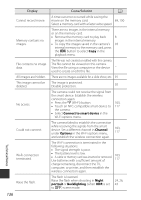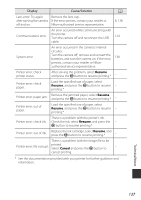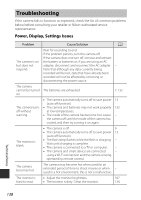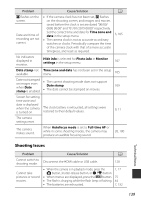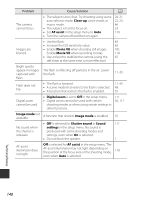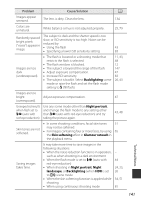Nikon COOLPIX L840 Reference Manual - Page 157
Resume, Cancel
 |
View all Nikon COOLPIX L840 manuals
Add to My Manuals
Save this manual to your list of manuals |
Page 157 highlights
Display Cause/Solution A Lens error. Try again Remove the lens cap. after turning the camera If the error persists, contact your retailer or off and on. Nikon-authorized service representative. 6, 138 Communications error An error occurred while communicating with the printer. Turn the camera off and reconnect the USB 124 cable. System error An error occurred in the camera's internal circuitry. Turn the camera off, remove and reinsert the batteries, and turn the camera on. If the error 138 persists, contact your retailer or Nikon- authorized service representative. Printer error: check printer status. After solving the problem, select Resume and press the k button to resume printing.* - Printer error: check paper. Load the specified size of paper, select Resume, and press the k button to resume - printing.* Printer error: paper jam. Remove the jammed paper, select Resume, and press the k button to resume printing.* - Printer error: out of paper. Load the specified size of paper, select Resume, and press the k button to resume - printing.* There is a problem with the printer's ink. Printer error: check ink. Check the ink, select Resume, and press the - k button to resume printing.* Printer error: out of ink. Replace the ink cartridge, select Resume, and press the k button to resume printing.* - There is a problem with the image file to be Printer error: file corrupt. printed. Select Cancel and press the k button to - cancel printing. * See the documentation provided with your printer for further guidance and information. Technical Notes 137