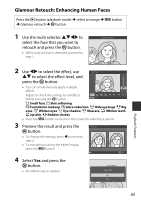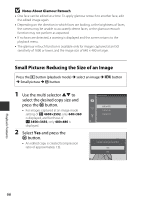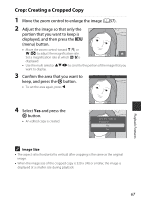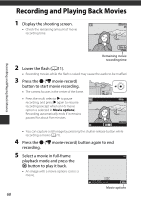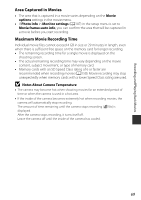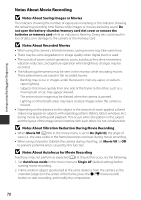Nikon COOLPIX L840 Reference Manual - Page 85
Glamour Retouch: Enhancing Human Faces, Small face, Skin softening, Foundation makeup, Glare reduction
 |
View all Nikon COOLPIX L840 manuals
Add to My Manuals
Save this manual to your list of manuals |
Page 85 highlights
Glamour Retouch: Enhancing Human Faces Press the c button (playback mode) M select an image M d button M Glamour retouch M k button 1 Use the multi selector HIJK to select the face that you want to retouch and press the k button. • When only one face is detected, proceed to step 2. Subject selection Back 2 Use JK to select the effect, use Small face HI to select the effect level, and press the k button. • You can simultaneously apply multiple effects. Adjust or check the settings for all effects before pressing the k button. Back F Small face, B Skin softening, l Foundation makeup, m Glare reduction, E Hide eye bags, A Big eyes, G Whiten eyes, n Eye shadow, o Mascara, H Whiten teeth, p Lipstick, D Redden cheeks • Press the d button to return to the screen for selecting a person. 3 Preview the result and press the Preview k button. • To change the settings, press J to return to step 2. • To exit without saving the edited image, press the d button. Save 4 Select Yes and press the k button. • An edited copy is created. Save OK? Yes No Playback Features 65