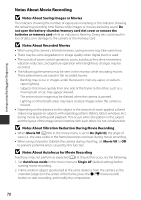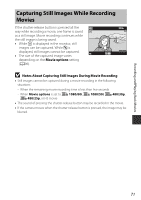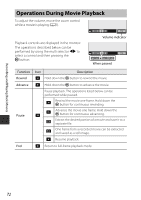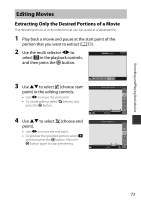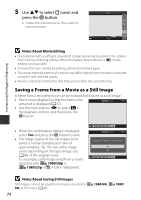Nikon COOLPIX L840 Reference Manual - Page 95
Using Menus, Shooting menu, Playback menu, Movie menu, Wi-Fi options menu, Setup menu
 |
View all Nikon COOLPIX L840 manuals
Add to My Manuals
Save this manual to your list of manuals |
Page 95 highlights
Using Menus You can set the menus listed below by pressing the d (menu) button. • A Shooting menu Available by pressing the d button when the shooting screen is displayed. Allows you to change image size and quality, continuous shooting settings, etc. • G Playback menu Available by pressing the d button when viewing images in full-frame playback mode or thumbnail playback mode. Allows you to edit images, play slide shows, etc. • D Movie menu Available by pressing the d button when the shooting screen is displayed. Allows you to change movie recording settings. • J Wi-Fi options menu Allows you to configure Wi-Fi settings for connecting the camera and a smart device. • z Setup menu Allows you to adjust basic camera functions such as date and time, display language, etc. 1 Press the d (menu) button. • The menu is displayed. Using Menus 2 Press the multi selector J. • The current menu icon is displayed in yellow. Shooting menu Image mode White balance Continuous ISO sensitivity AF area mode Autofocus mode Menu icons 75