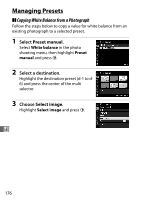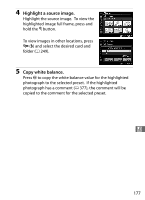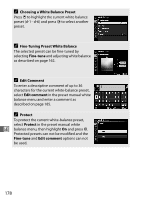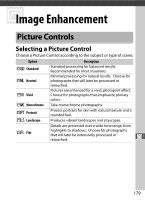Nikon D5 100th Anniversary Edition User Manual - Page 198
Select direct measurement mode., Position the target over a white or grey area., Measure white
 |
View all Nikon D5 100th Anniversary Edition manuals
Add to My Manuals
Save this manual to your list of manuals |
Page 198 highlights
4 Select direct measurement mode. Release the U button briefly and then press the button until the L icon in Rear control panel the rear control panel starts to flash. A spot white balance target (r) will be displayed at the selected focus point. 5 Position the target over a white or grey area. While L flashes in the display, use the multi selector to position the r over a white or grey area of the subject. To zoom the area around the target in for more precise positioning, press the X button. You can also measure white balance anywhere in the frame by tapping your subject in the monitor, in which case there is no need to press the center of the multi selector or the shutter-release button as described in Step 6. 6 Measure white balance. Press the center of the multi selector or press the shutter-release button all the r way down to measure white balance. The time available to measure white balance is that selected for Custom Setting c4 (Monitor off delay) > Live view (0 337). If the camera is unable to measure white balance, the message shown at right will be displayed. Choose a new white balance target and repeat the process from Step 5. 174