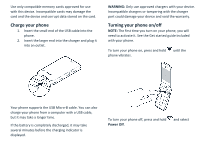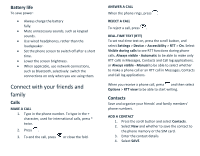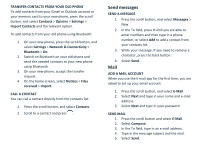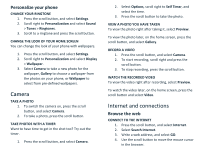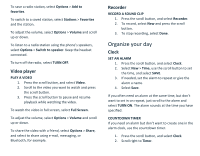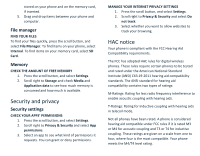Nokia 2720 V Flip User Manual - Page 9
Internet and connections
 |
View all Nokia 2720 V Flip manuals
Add to My Manuals
Save this manual to your list of manuals |
Page 9 highlights
Personalize your phone CHANGE YOUR RINGTONE 1. Press the scroll button, and select Settings. 2. Scroll right to Personalization and select Sound > Tones > Ringtones. 3. Scroll to a ringtone and press the scroll button. CHANGE THE LOOK OF YOUR HOME SCREEN You can change the look of your phone with wallpapers. 1. Press the scroll button, and select Settings. 2. Scroll right to Personalization and select Display > Wallpaper. 3. Select Camera to take a new photo for the wallpaper, Gallery to choose a wallpaper from the photos on your phone, or Wallpaper to select from pre-defined wallpapers. Camera TAKE A PHOTO 1. To switch the camera on, press the scroll button, and select Camera. 2. To take a photo, press the scroll button. TAKE PHOTOS WITH A TIMER Want to have time to get in the shot too? Try out the timer. 1. Press the scroll button, and select Camera. 2. Select Options, scroll right to Self Timer, and select the time. 3. Press the scroll button to take the photo. VIEW A PHOTO YOU HAVE TAKEN To view the photo right after taking it, select Preview. To view the photo later, on the home screen, press the scroll button, and select Gallery. RECORD A VIDEO 1. Press the scroll button, and select Camera. 2. To start recording, scroll right and press the scroll button. 3. To stop recording, press the scroll button. WATCH THE RECORDED VIDEO To view the video right after recording, select Preview. To watch the video later, on the home screen, press the scroll button and select Video. Internet and connections Browse the web CONNECT TO THE INTERNET 1. Press the scroll button, and select Internet. 2. Select Search Internet. 3. Write a web address, and select GO. 4. Use the scroll button to move the mouse cursor in the browser.